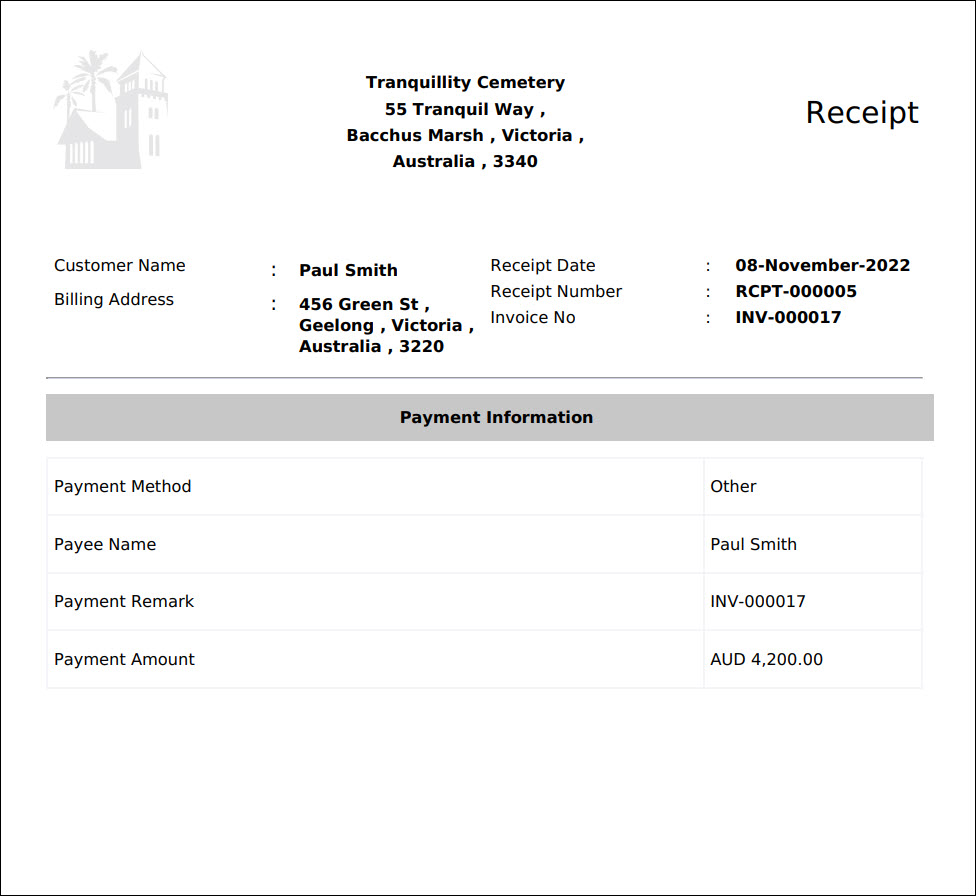There are two places where you can view the transaction receipt entries processed against invoices. On the Manage Quotes/Invoices page, click on the Receipts button in line with the invoice.
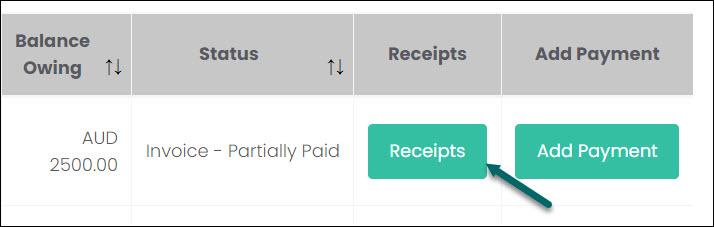
On the View Invoice page, scroll down to the Payment Transactions. Click Receipts in line with a payment.

Either method above will open the Receipts pop-up screen, which provides a list of all receipts attached to this invoice.
Click the Receipt Number hyperlink to open one of the receipts. If there is only one receipt, clicking the Receipts button in the previous steps will take you straight to the receipt, without showing the below receipt list.
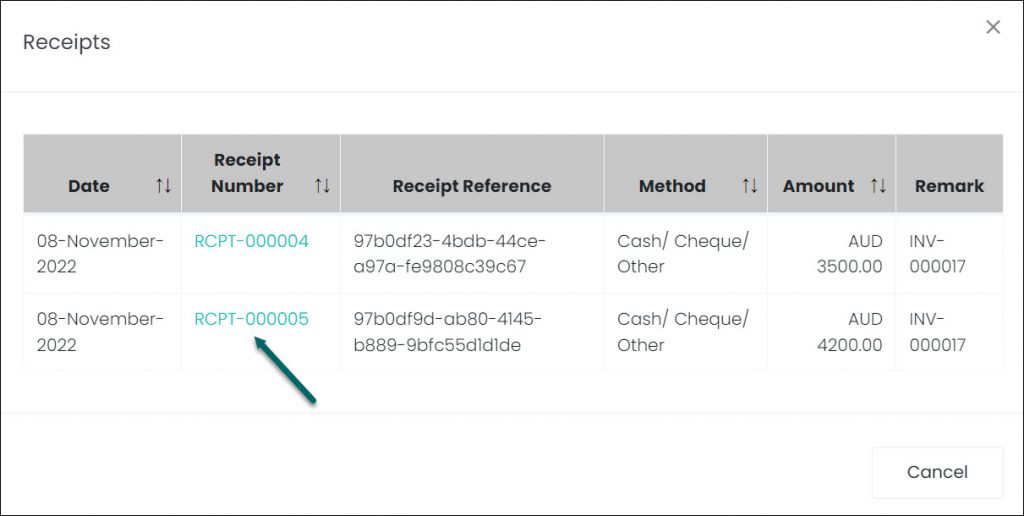
A Receipt document is generated with the sites details, the customer’s details, the receipt date and number, and the invoice number. It also shows Payment Information, such as the payment method, remark, amount, and the payee name.
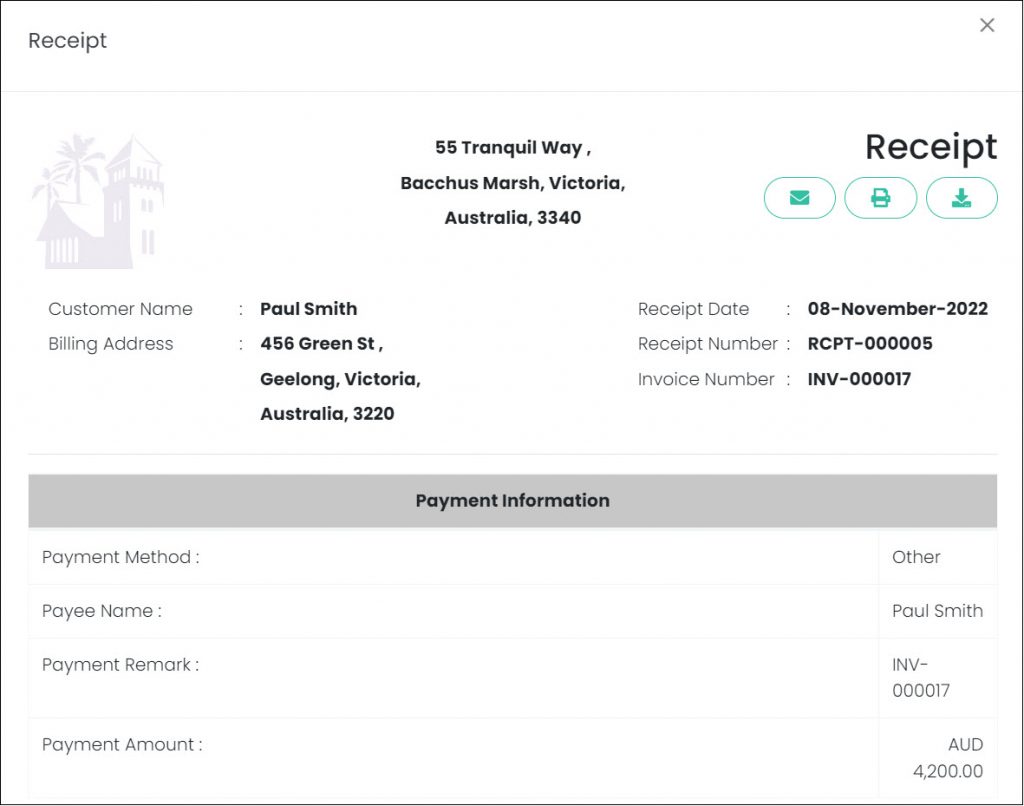
On the top right-hand side of the document, there are three action buttons.
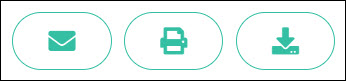
The left button sends an email of the receipt to the payee’s email address. The following message will display to confirm the e-mail has been sent.
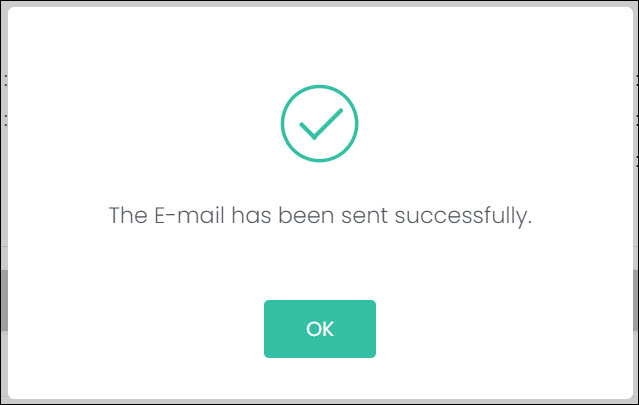
The middle button opens the user’s print function, allowing them to preview, download, and print the document.
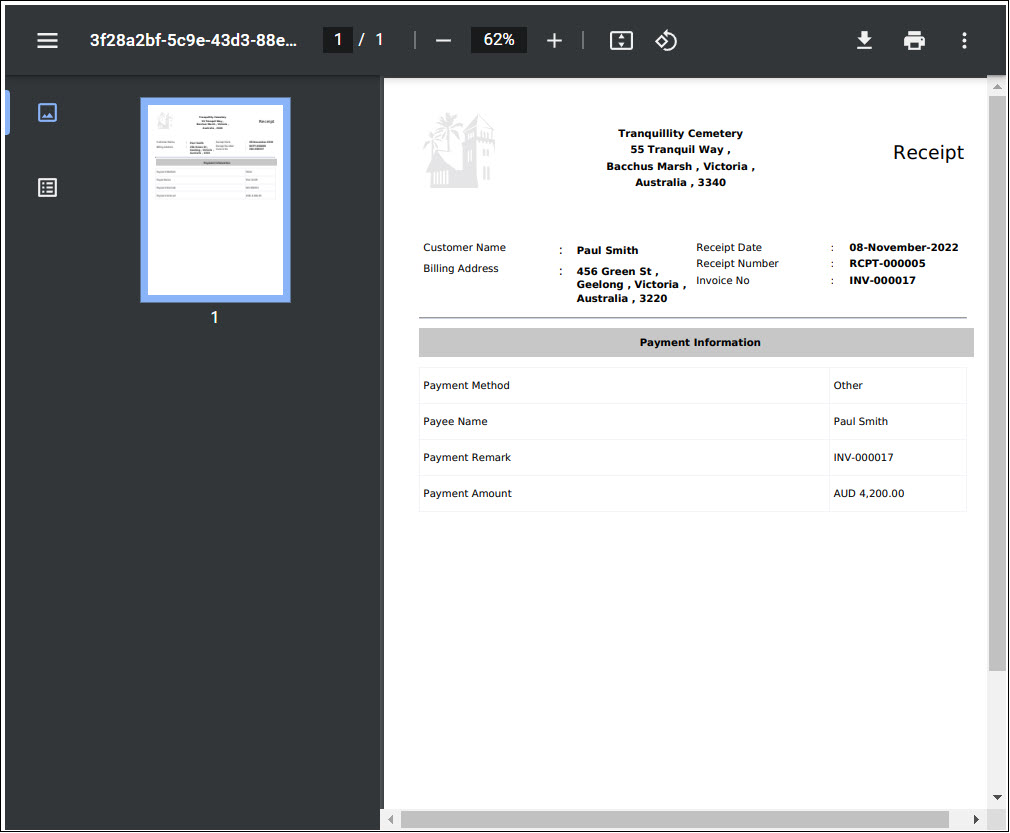
The right button downloads the document as a PDF.