RecordKeepr allows you to manage rights transfers. This function can only be accessed from the side menu (not the Dashboard) as pictured below.
Click on Manage Rights Transfers under Manage Rights Holders from the side menu.
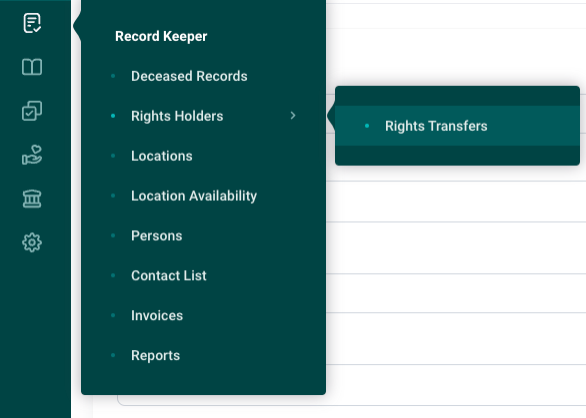
The following screen displays, which has similar features to the Manage Locations/Rights Holders/Deceased Records pages, such as Show Columns, Group by and Search functions.
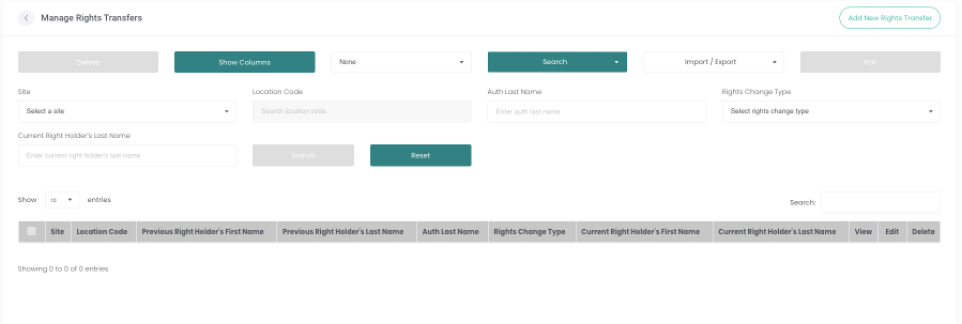
When you click on the Search button on this screen, you can search by additional fields including Authoriser, Rights Change Type and Recipient.
Alternatively, you can use the Quick Search field:
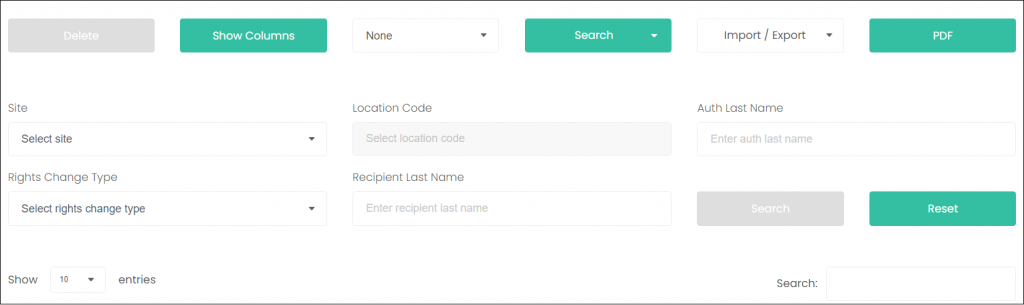
To add a new rights transfer, click on the Add New Rights Transfer button.
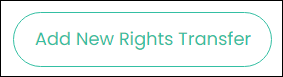
You can now add in the rights transfer details.
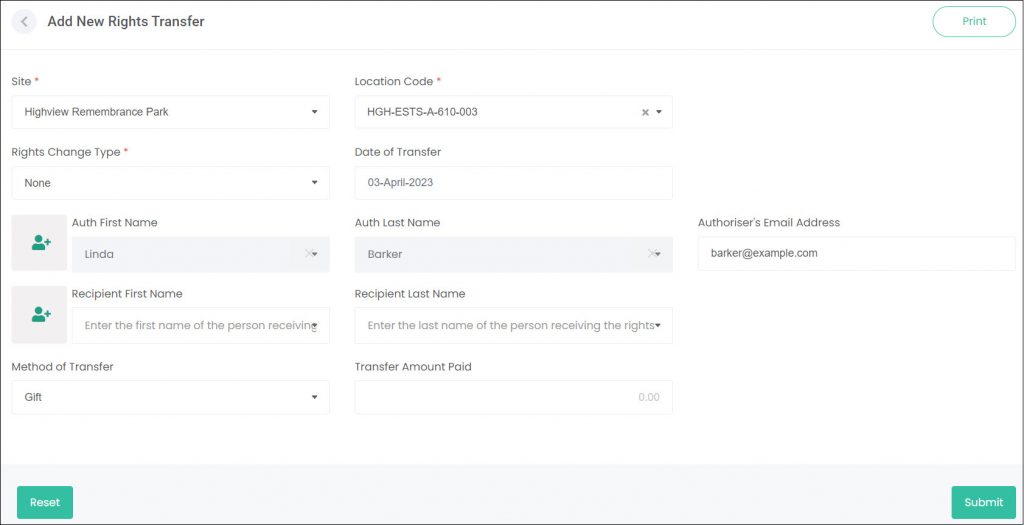
Enter a Site and Location Code.
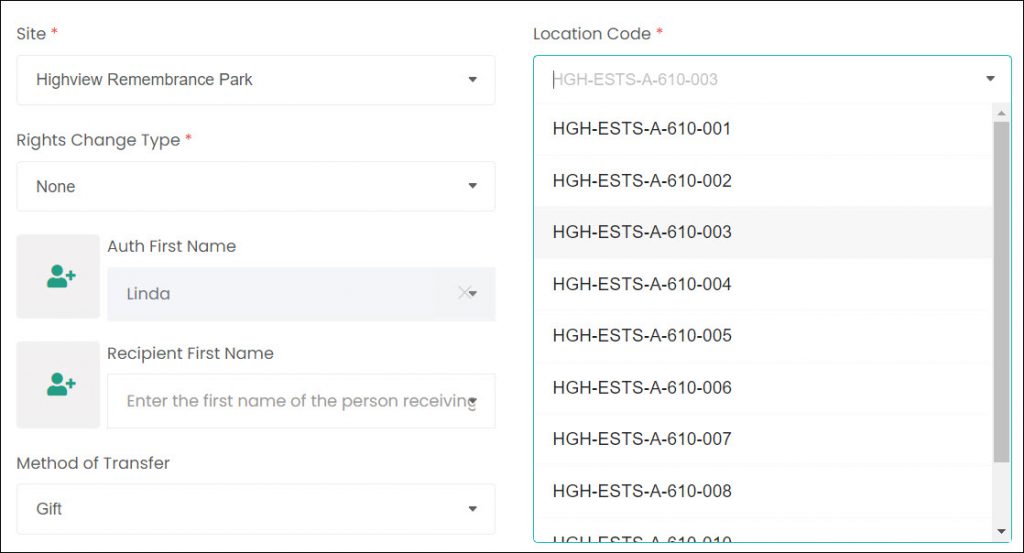
Choose whether the Rights Change Type is a Transfer, Surrender, or Cancellation.
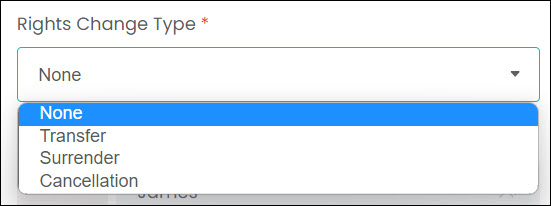
Enter a Date of Transfer.
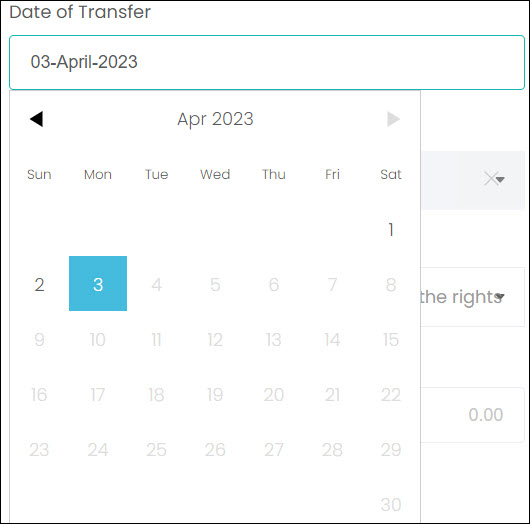
The Auth First Name, Last Name, and Authoriser’s Email Address fields will all auto-populate from the location code’s record. This is the person that will be losing the rights through this transfer.

Search or add a new person record for the Recipient. This function works the same way as our Add New Rights Holder page, but to refresh: Search by typing the person’s name in one of the name fields, or Add New by clicking the button to the left.
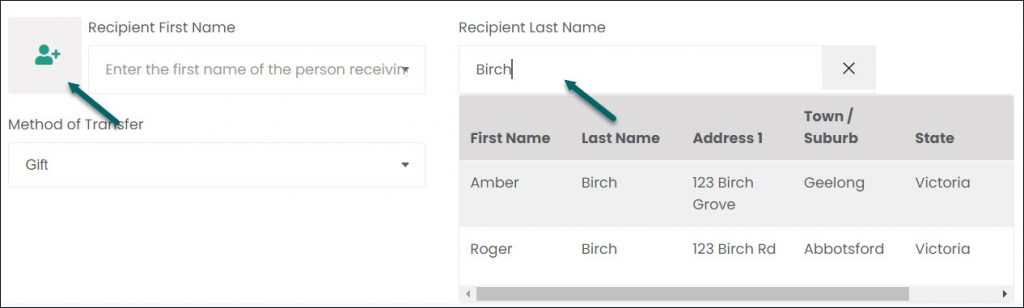
Enter whether the Method of Transfer was a Gift, Sale, or Other. If there was a transfer fee paid, enter that amount in the Transfer Amount Paid field.

Note: any field marked with an asterisk must be completed.
Click Print to print a copy for your records.
Click Submit to finalise and submit the rights transfer. Once the rights transfer is submitted, the rights will switch from the original holder to the new recipient. That recipient will now have a Rights Holder record back on the Manage Rights Holder page.
