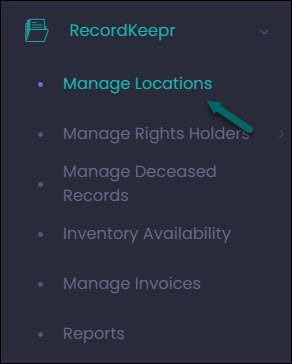Administration Configuration
Configuration, including managing your byondcloud account, security profiles, permissions and users, is covered in the byondcloud Manage Account articles (Coming soon!). You should have already completed the configuration steps in readiness to manage records in RecordKeepr. Here’s a quick recap of what you’ll need to check:
Manage Account
- Account Configuration – check that all details have been entered in correctly, including address, primary contact and billing details. You can update these details here at any time.
- Site Structure – to add any additional sites under the main organisation, click on the green + next to the organisation name and complete the site details.
- Security Profiles – you can create different security profiles for different groups of users here. For example, some users may require full access to be able to view, edit and delete records, whereas other users may be restricted to just viewing records. Once you’ve created the security profiles, you can allocate the relevant security profile to each user under Manage Users.
- Manage Users – to add new users to the system, click on Add New User. To update existing user details, click on the Edit icon on their profile.
Navigation Options
There are several ways to navigate in RecordKeepr. Rather than return to the navigation options throughout each sub-section, we encourage you to select the way you would best like to navigate the system. The navigation options are outlined below.
Navigation from the Dashboard
Click on the Manage button under the RecordKeepr icon.
Each function relating to RecordKeepr will display. The options that display will be in line with user settings and permissions applied to the logged-in user.
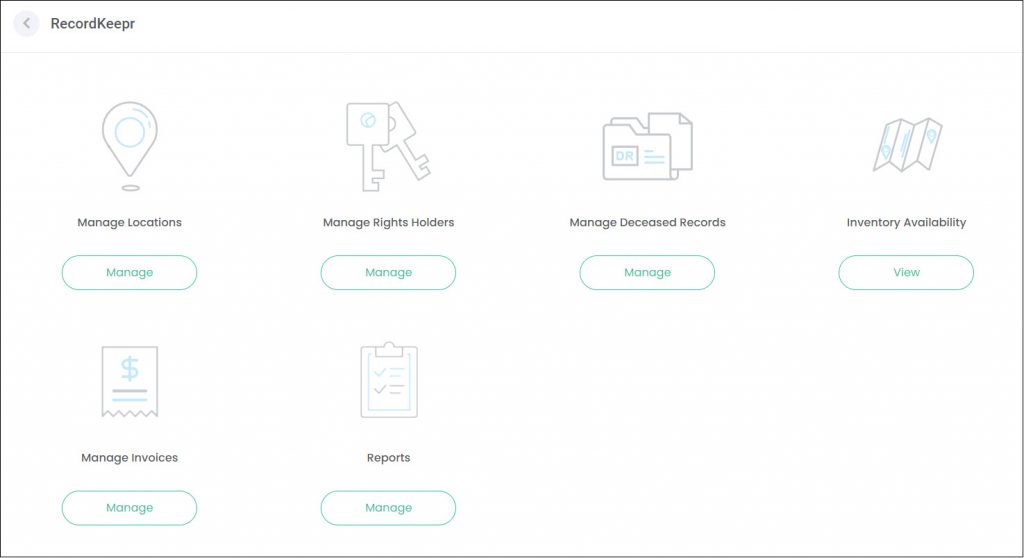
Click on the Manage / View button under the function you would like to select. This will take you to the relevant screen.
Each function relating to RecordKeepr will display. The options that display will be in line with user settings and permissions applied to the logged-in user.
Navigating from the Side Menu
Select RecordKeepr from the side menu. All RecordKeepr functions display in a list on the side menu.
Click on the function you would like to be directed to.
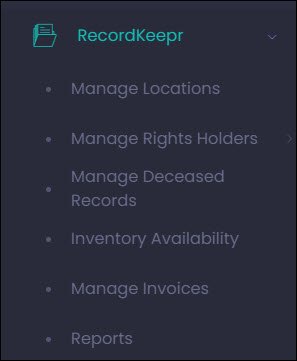
The side menu takes you directly to the RecordKeepr functions, without needing to navigate via the Dashboard to the RecordKeepr icon, and then selecting the Manage/View button.
Let’s look at an example below to see how to navigate to Manage Locations:
Using the Dashboard to Navigate
From the Dashboard, click on the Manage button under RecordKeepr.
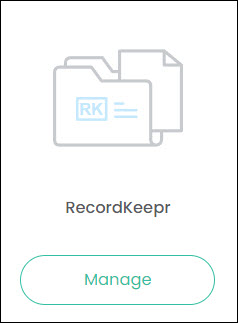
Click on the Manage button under the Manage Locations icon.
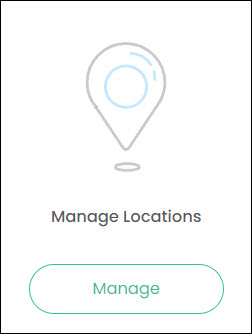
This displays a list of existing locations within RecordKeepr and gives you the option to add a new location on the top right of the screen, or search for an existing location.
Using the Side Menu to Navigate
Select RecordKeepr, then choose Manage Locations from the side menu.