This payment method lets you record payments that don’t involve opuspay or EFTPOS payments.
Click the Add Payment button.
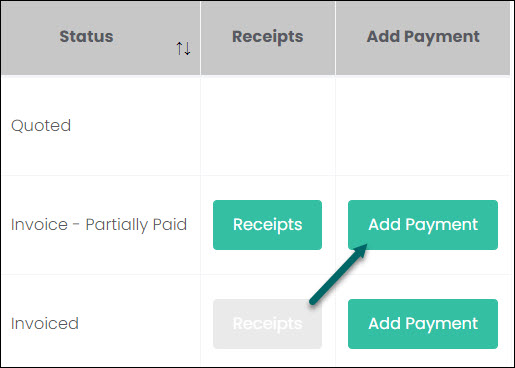
On the Add Payment pop-up screen select Cash/Cheque/Other in the Payment Method list.
The fields Customer and Payment Reference will be auto-populated from the details captured on the invoice, while the Payment Date will be auto-populated with today’s date.
Enter in the Amount being paid. This could be a partial payment, or a full payment, which will be reflected in the invoice’s Status when the payment is processed.
Click Pay.
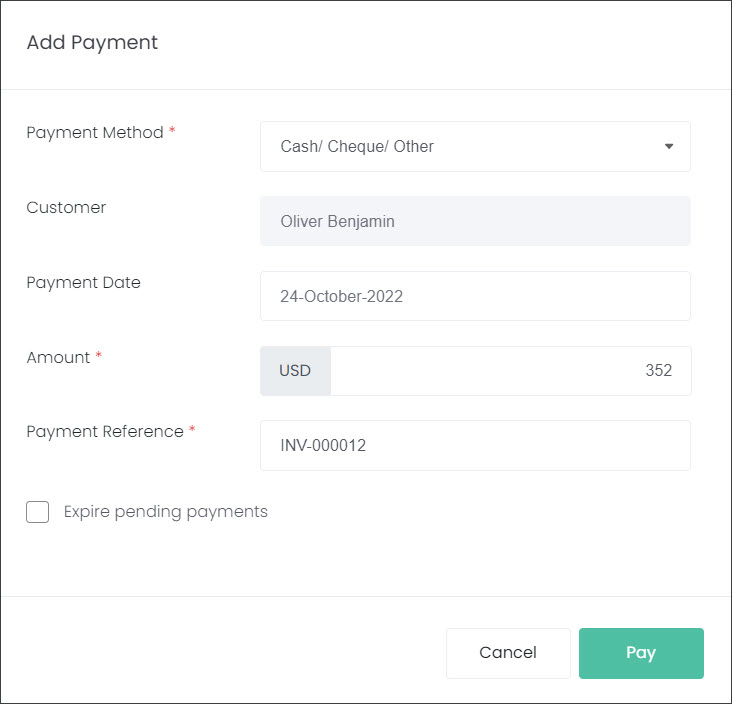
The payment has been recorded, and the invoice status has changed. It also updated the Total Paid and Amount Owing fields.

You can view the transaction receipt entry with the Receipts button, refer to the View Receipts article for more information.
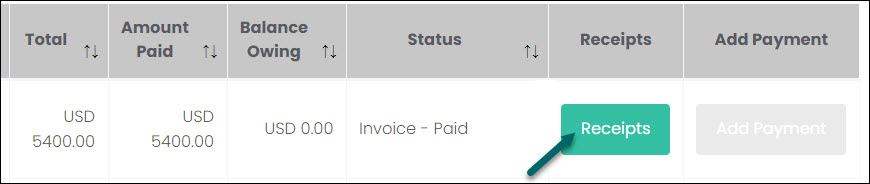
The payment has also been recorded in the Payment Transactions section of the invoice, as seen on the View Invoice screen.

NOTE: If an existing payment is being processed but the customer would like to change the Payment Method, you’ll need to Expire open payments exist checkbox.
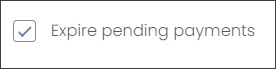
For example, a customer spoke to staff about paying for the services with an Online Payment. The customer was sent a link to an online checkout page. In byondcloud this transaction was recorded as Processing while we wait for the customer to action the payment.
However, the customer visited reception and wanted to pay with cash instead. The receptionist can then add a new Cash/Cheque/Other payment, with the Expire pending payments box ticked to cancel the Online Payment.
