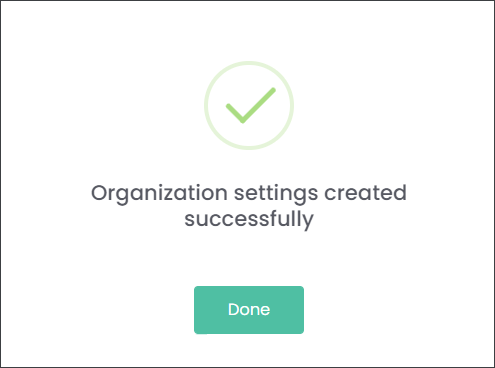Organization Settings
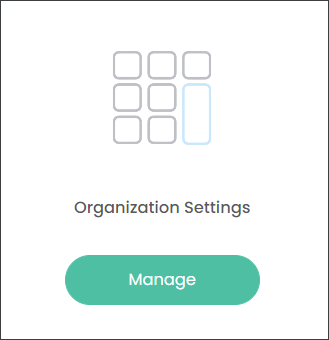
On the Organization Settings page users start to configure MarketMakr screens for their website, for example number of web domains, whether there is one or multiple.
The users will make their first decision about how MarketMaker is configured. The check circles at the top of the screen will indicate which company structure will be showcased.

When you choose the Organization option, the Entity table will be populated with the name of the overarching company, as preconfigured in byondcloud. When you choose the Brand or Branch option, the Entity table will list your company’s branches.
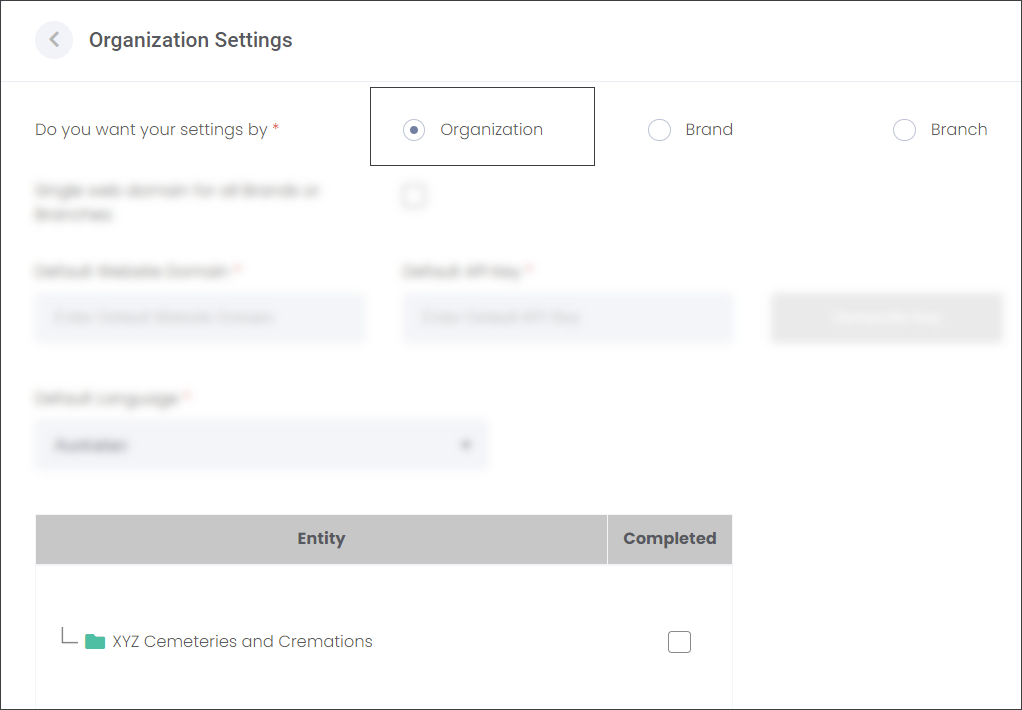
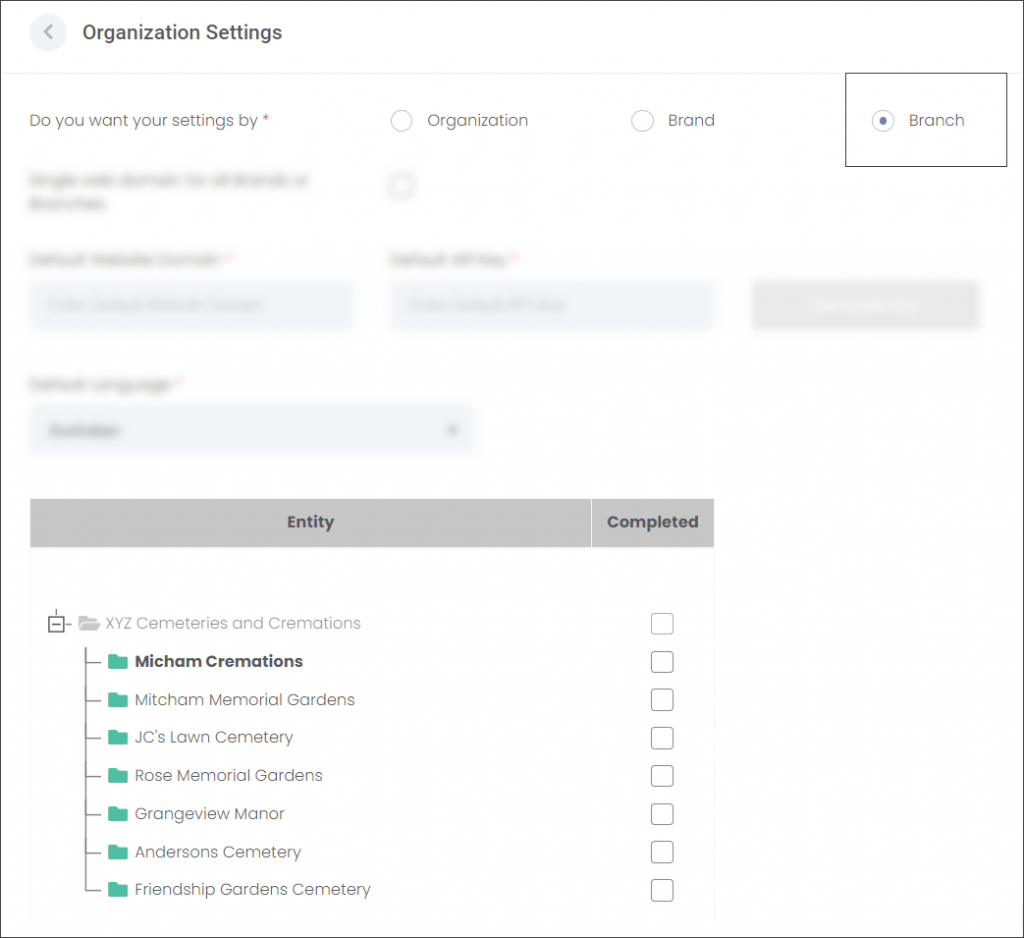
In our example, we are setting MarketMakr for Highview Remembrance Park which is a branch/site of the South East Regional Cemeteries trust.
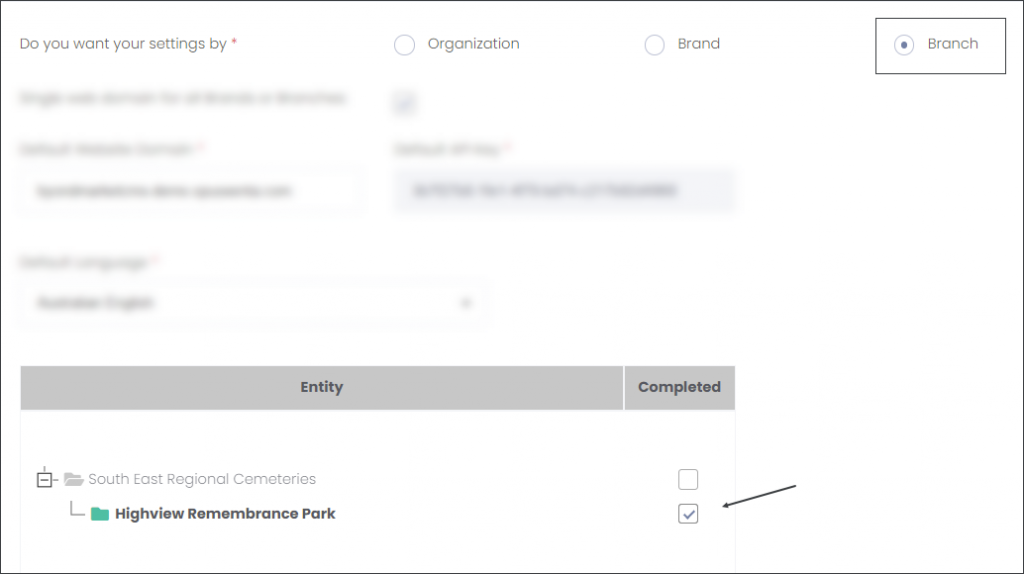
Now the user decides whether the company uses one or multiple web domain/s for all branches/brands by choosing the corresponding check box or leaving it blank.
In our example, South East Regional Cemeteries use one web domain for all sites, therefore the box is checked.
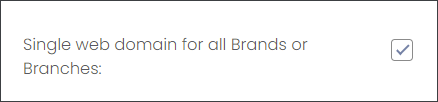
Paste or type in the address of your company’s web domain in the Default Website Domain field. Then press the Generate Key button to generate an API key that will connect MarketMakr with your web domain.
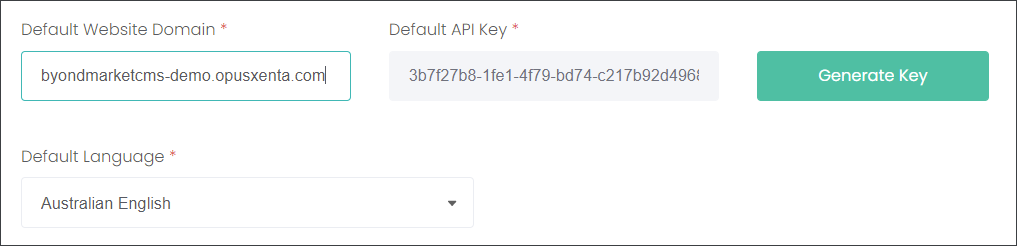
Select the Default Language from the drop-down list.
In our example the fields on the right of the Entity table are not available as we selected that we use one web domain for all of South East Regional Cemeteries sites.
The field Public Name is auto-populated with the chosen branch’s name.
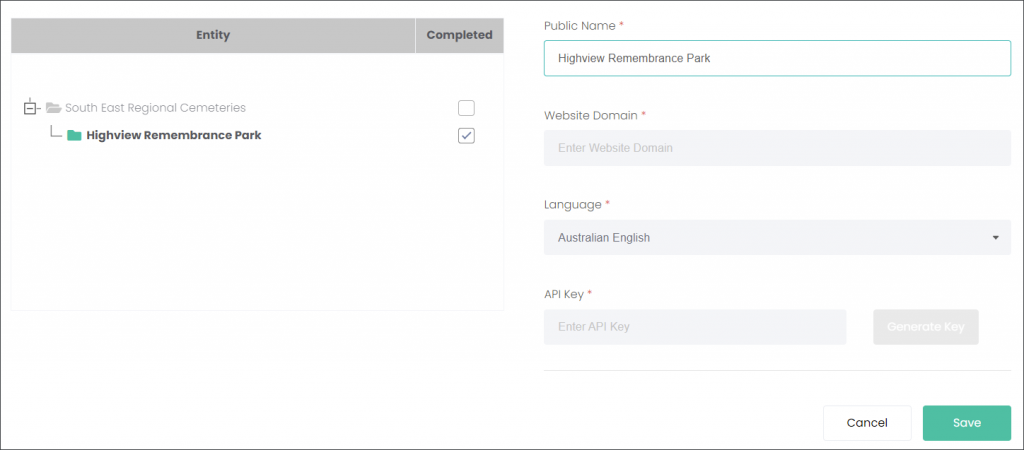
In a scenario when the user left the Single web domain for all Brands or Branches box unchecked, the fields mentioned above will be available to capture the details of the branch’s individual domain.
The Public Name field will be auto-populated as per the users selection in the Entity table.
Type or paste in the address of the branch’s website, then select the default Language.
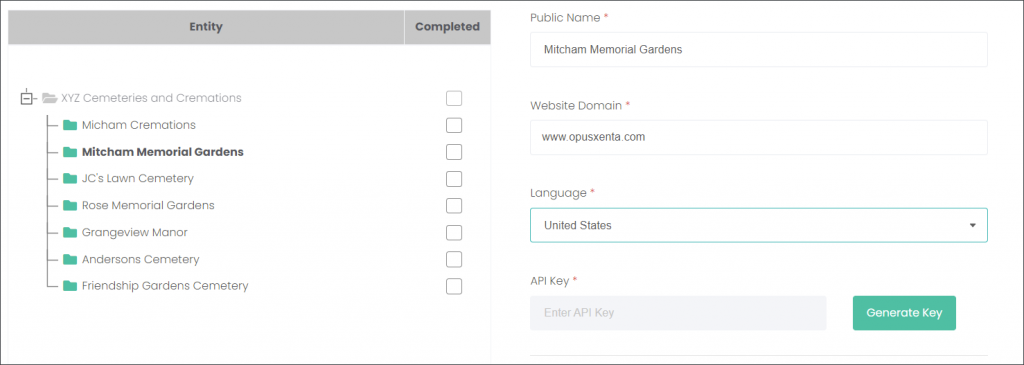
Generate the API key to connect MarketMakr with the website.
Press Save to secure the changes. byondcloud will confirm your selections with a pop-up window, choose Yes, Update.