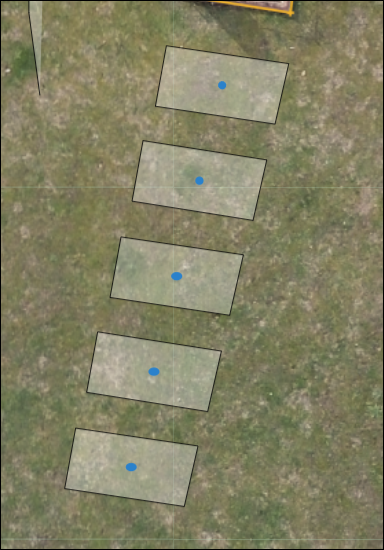Clone Single Polygon
To clone polygons individually, select a mapped polygon and click the Start Cloning button on the top right of the map, or right click on the polygon and select Start Cloning.
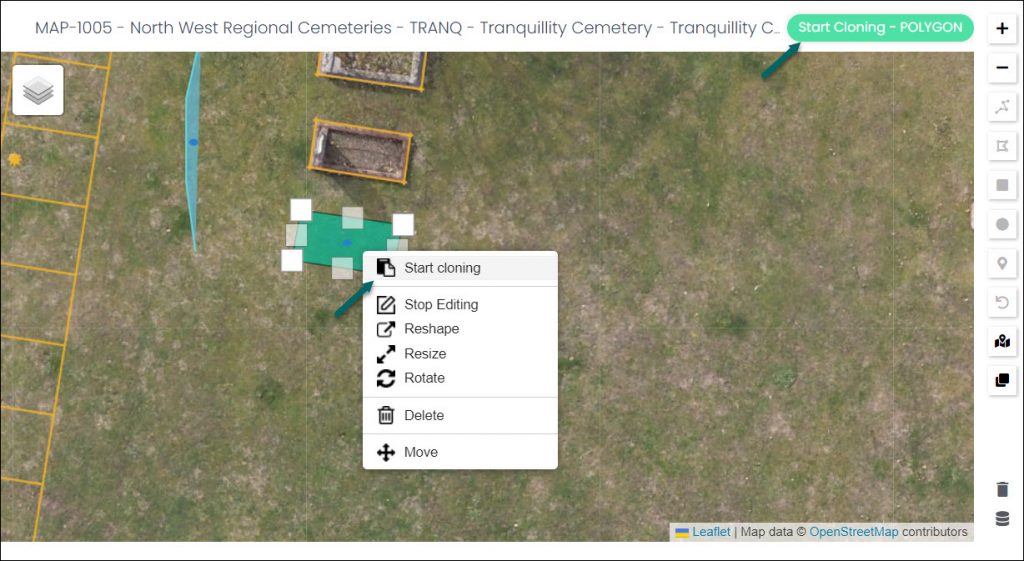
Select an unmapped location on the left, then position the cloning shape where you wish the cloned polygon to go.
Left-click to map the location to that shape, which will have identical dimensions to the original mapped polygon.
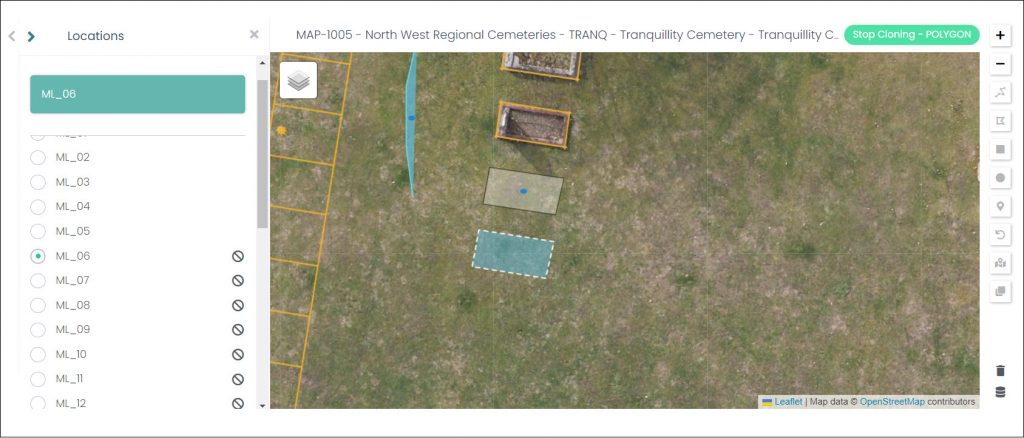
The next unmapped location in your list will be automatically selected and the cloned shape will still be applied to your cursor. In this way, you can keep left clicking and adding more cloned polygons to the map.
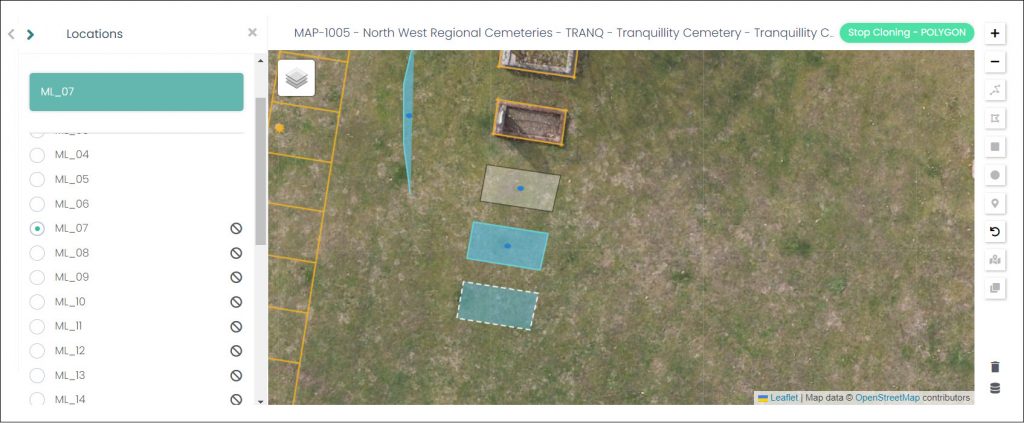
To stop this process, right click the original shape and click Stop Cloning, or click the Stop Cloning button on the top-right of the map.
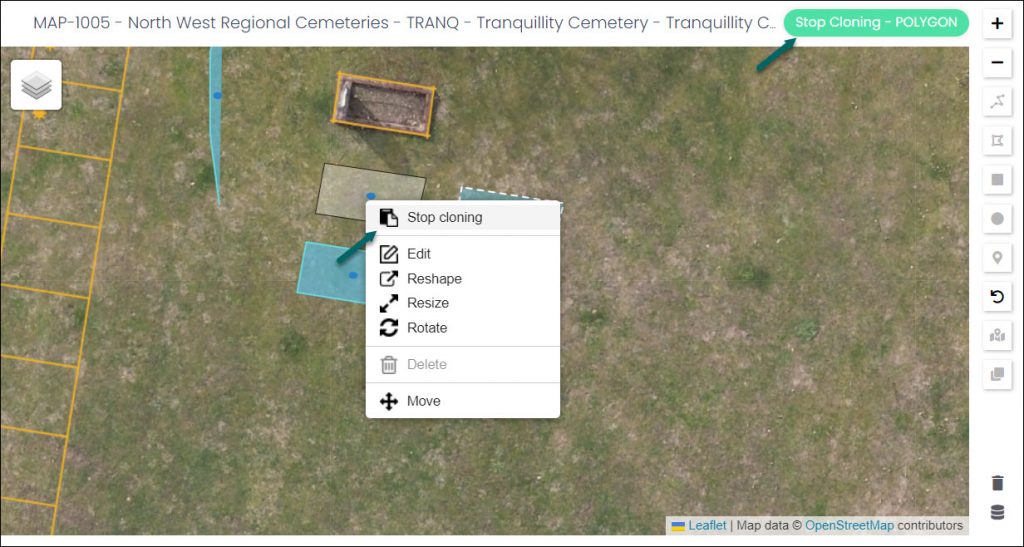
Clone Multiple Polygons
This method will allow you to clone multiple polygons in bulk, creating a row of polygons with identical dimensions and distance between them.
Start by cloning a single polygon using the method described above. Right click an existing shape, click Start Cloning, select an unmapped location, and left click to map it where you wish.
It’s important to get this first clone in the correct position, as it’s position will dictate where the row of clones will generate.
Right-click the original shape again and click Stop Cloning.
You should see the original shape with a grey background, and the clone with a blue background, as below.
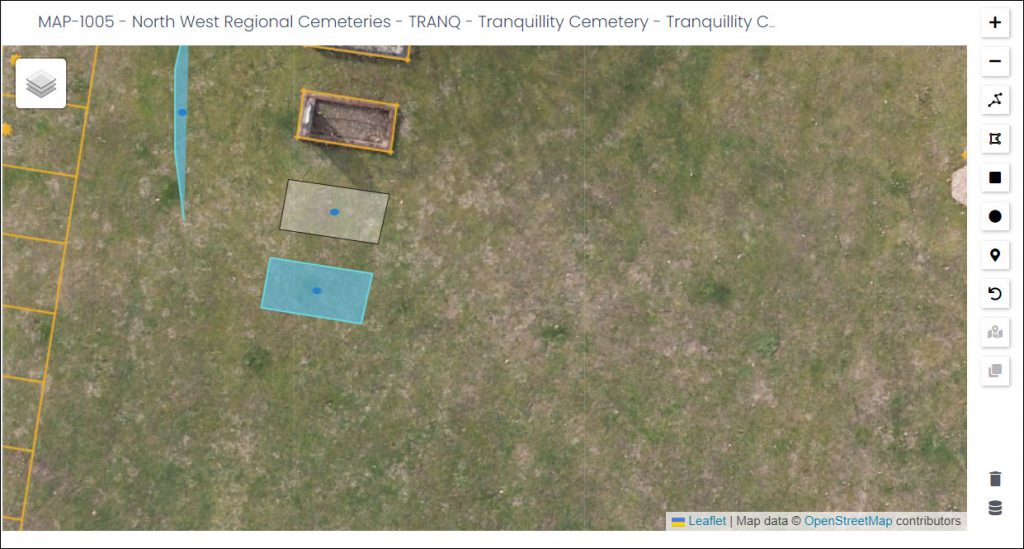
Left click the original shape (not the clone) and then select the Clone Polygon button on the right side of the map.
This opens the Create Multiple Locations function on the left-hand side of the map.

This screen allows the user to Search Location to find the locations that will be cloned.
The Number of Polygons dictates how many unmapped locations will be mapped to the cloned polygons.
Once the correct locations have been listed and the number of polygons selected, click Create Polygons.
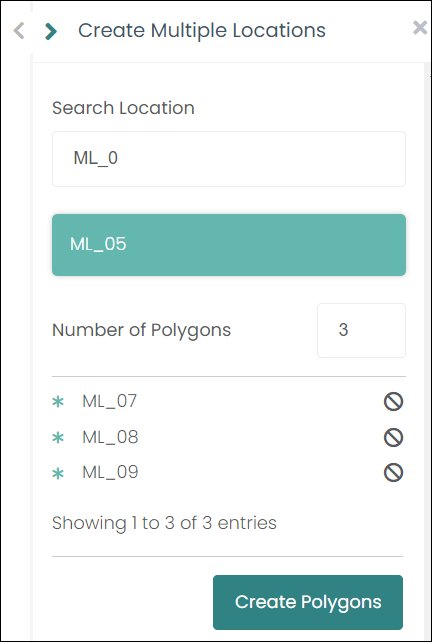
The following message will display:
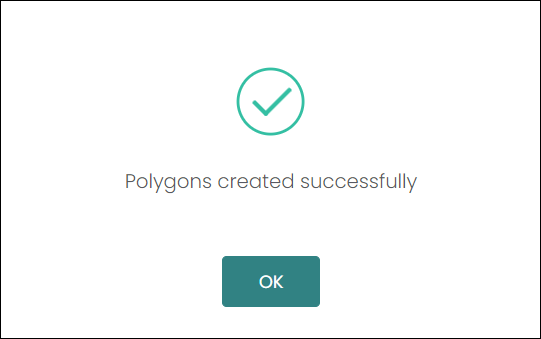
The polygons have now been created and mapped with the desired locations.