The Add New Item screen includes three tabs: Details, Characteristics and Pricing.
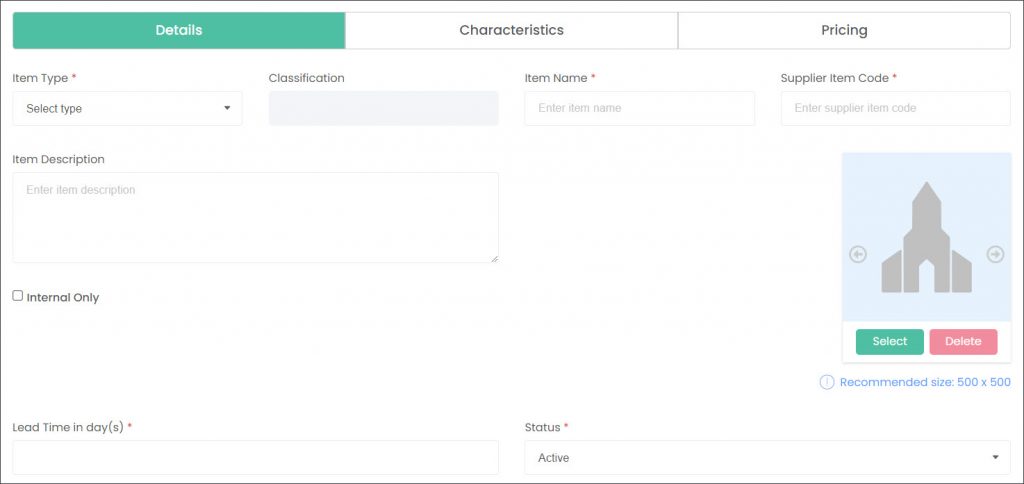
Begin populating the information on the Details tab in the Item Type drop-down. The selection list will differ depending on the part of the death care industry your business represents. For example, some of the options can include:
- for cemeteries – Graden Service, Chapel Service, ROI
- for funeral homes – Hearse, Embalming, Coffin, Casket
- for florists – Flowers, Keepsake, Candle
- for masons – Other.
The Classification field will auto populate depending on the chosen Item Type.


Type in the Item Name and its Description. Type in your Supplier Item Code, which is your internal code used as the product’s descriptor.
Cemetery and funeral home users can check the Internal Only box for products used internally or leave it unchecked if they would like the product to be external facing and visible in partners’ Items selection lists.
Select an image to showcase the product. Click the Select button and choose images from your local machine. The image below shows allowed quantity, and file types and sizes.
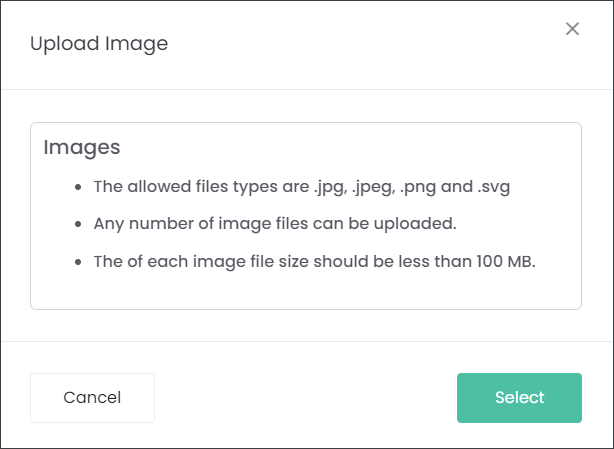
In the Lead Time in day(s) field type in how much notice you require to supply the products.
Select whether the Status is Active or Inactive.
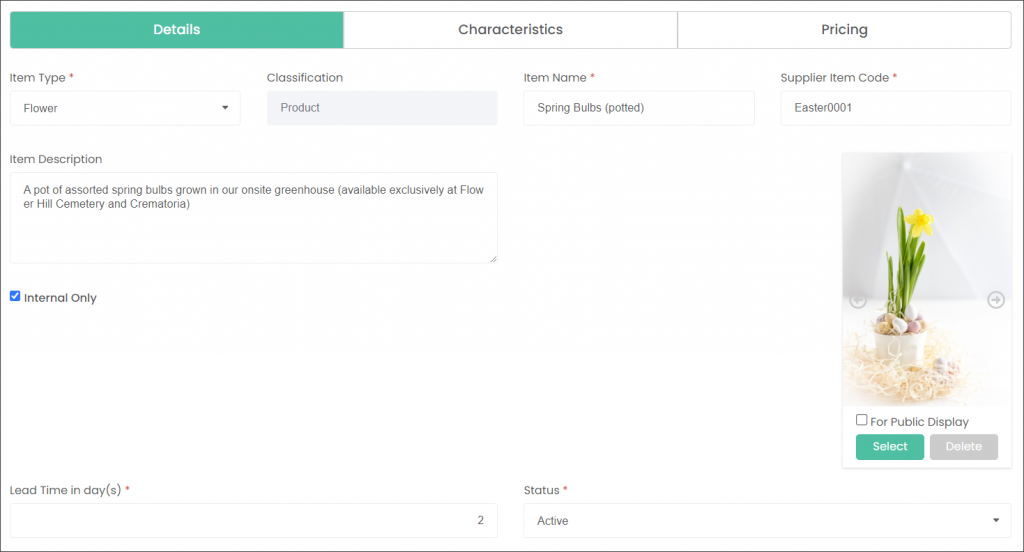
Then navigate to the Characteristics tab.
