On the Floral Programs page, you can manage and copy existing floral campaigns as well as add new ones.
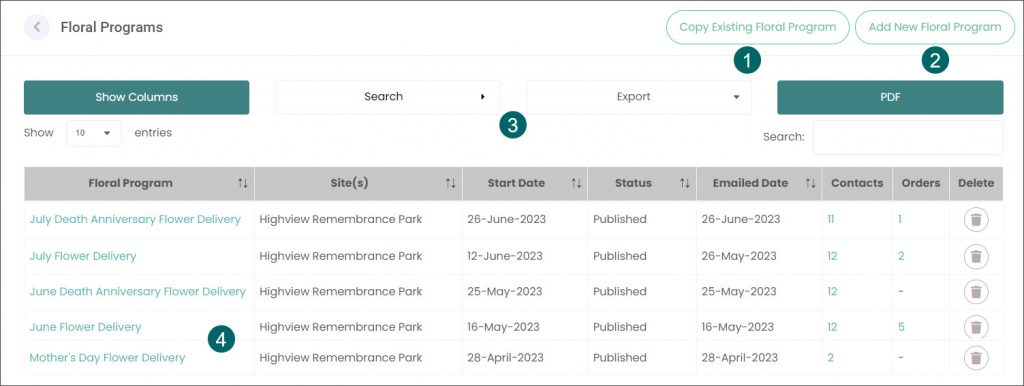
- The Copy Existing Floral Program feature allows you to copy all details of a published Floral Program campaign. It will save you time in creating a campaign, for example if you are running the same campaign the following year or a campaign that is similar to an existing one. Let’s assume that you have completed a Mother’s Day campaign and you are about to run the Grandparents’ Day campaign. If the Grandparents’ Day campaign includes the same Items and target audience, you will be able to copy the Mother’s Day campaign and edit only some details like the name and dates of the campaign.
- The Add New Floral Program feature allows you to create a new campaign.
- The standard byondcloud filtering, search, exporting and printing features are available in the Floral Programs module.
- On the Floral Programs page, you can edit or manage existing Floral Programs.
It displays the following information:
- the name of the campaign
- which site it is offered at
- its Start Date
- the Status which can be Draft, Active, Published or Completed
Note: You can make changes to campaigns that are saved as a Draft. You can view the responses to the campaign, e.g. the number of orders, on Published campaigns. - if the campaign has been published you will also see the date when it was emailed to your customers
- number of Contacts included in the campaign
- the number of received Orders
- the number of Locations involved in the campaign
- and option to Delete the campaign.
Navigate to the corresponding articles to find out how to copy, add new and edit a Floral Program.
