
To create a Purchase Order, select the corresponding campaign in the Floral Programs field, then select the Site and press the Run button.
The Purchase Order will be created based on the customer’s orders from the selected Floral Program campaign.
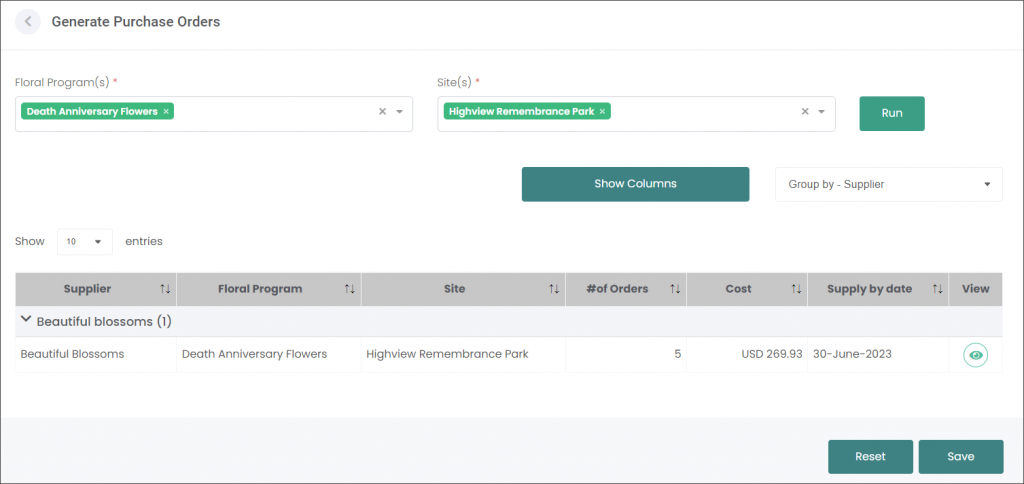
Press the View icon to see the Purchase Order. On the Purchase Order preview page you can email, print or download it using the green icons in the top right corner.
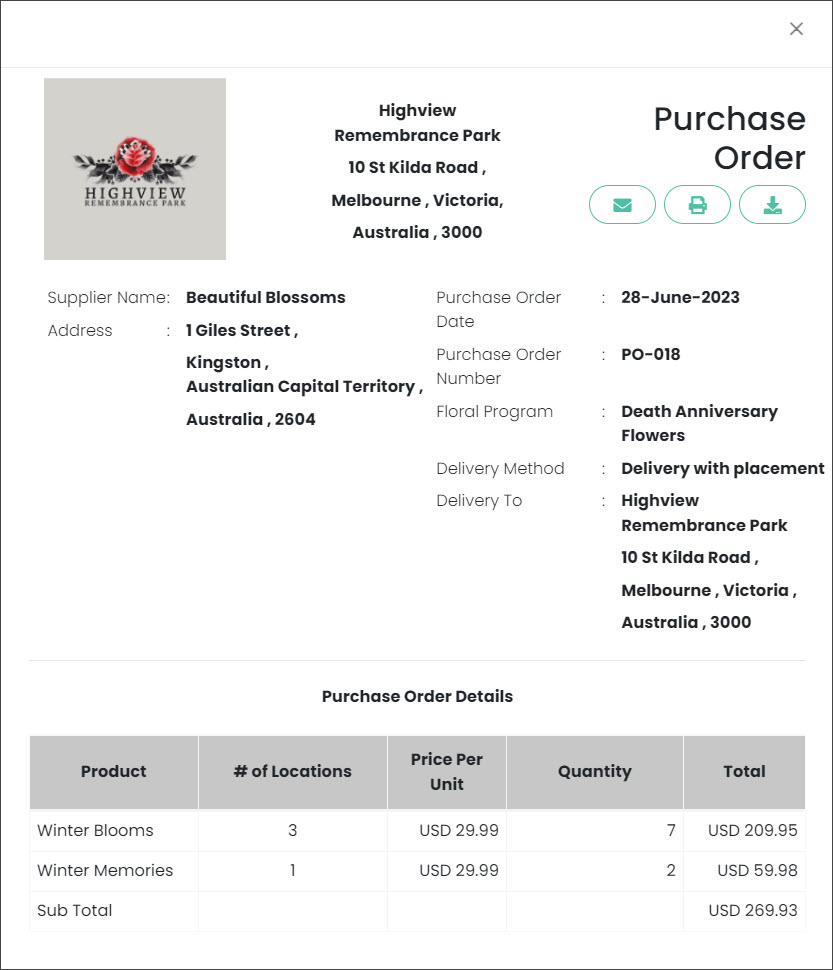
Press Save to generate the Purchase Orders. You will be navigated to the Purchase Orders page. The newly generated Purchase Order will have a Not Sent Status.
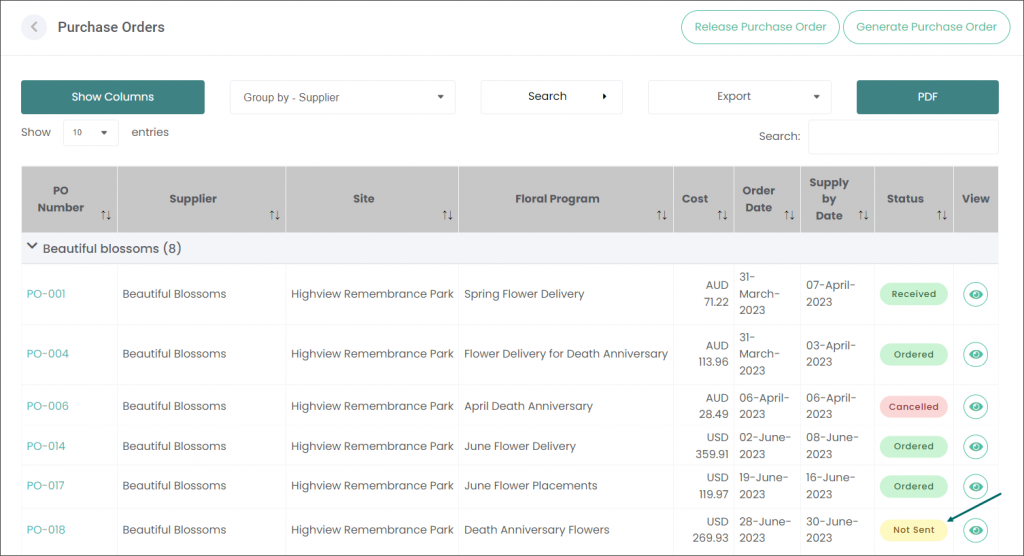
Navigate to the Release Purchase Orders article to find out how to send the Purchase Order to the Supplier.
