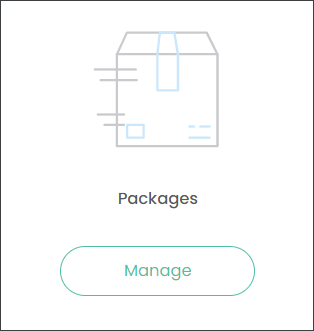
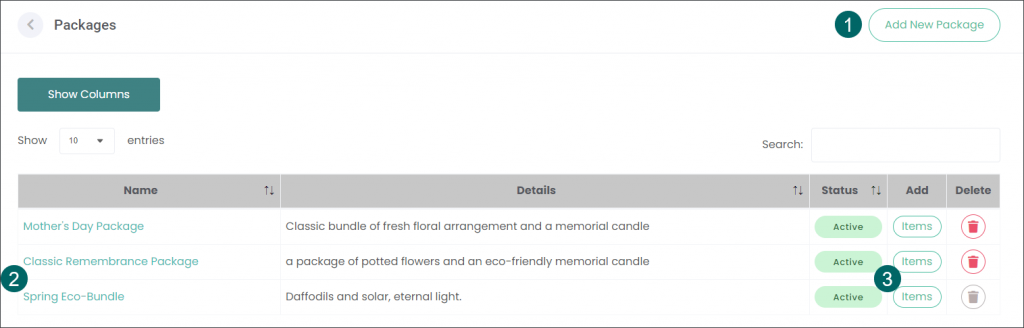
1. You can create new bundles of products using the Add New Package button.
2. On the Packages page you can edit or manage existing Packages.
It displays the following information:
- Name which is also a hyperlink you can use to edit an entry
- Details
- Status
- an option to Delete an entry.
3. Press the Items button in line with a Package to add extra Items to an existing entry. The Edit Package pop-up window will appear. You can select additional Items and press the Add button to make changes.

Add New Package
Summary
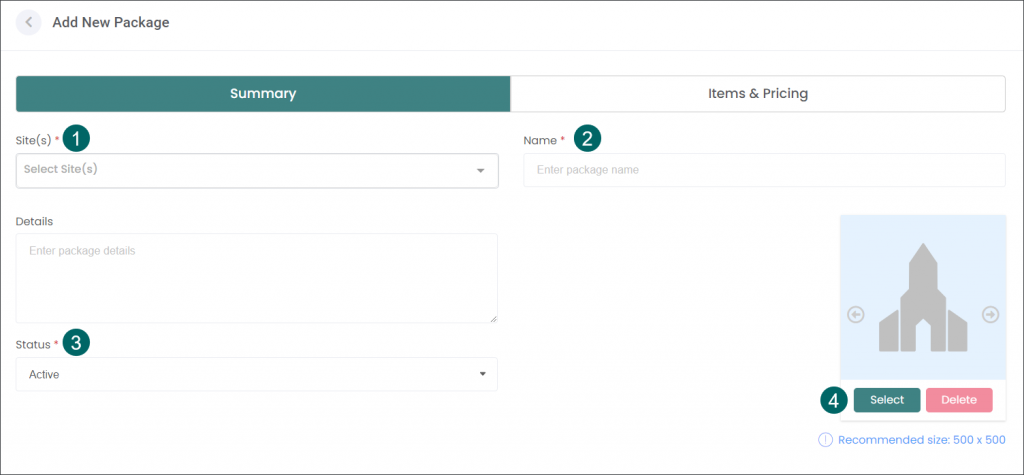
1. Begin by selecting a site where the Package will be offered. You can choose one or multiple sites. Click on the Site(s) field and select from a drop-down list.
2. Type in the Name and the Details, a brief description, in the corresponding fields.
3. Select the Status as Active.
4. Add imagery showcasing the bundle by pressing the Select button and choosing images from your local machine. The requirements outlined below apply for adding images.
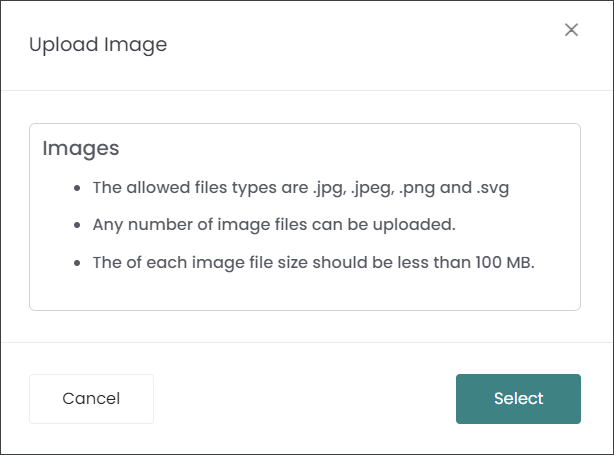
Navigate to the Items & Pricing tab when you are satisfied with the information populated on the Summary tab.
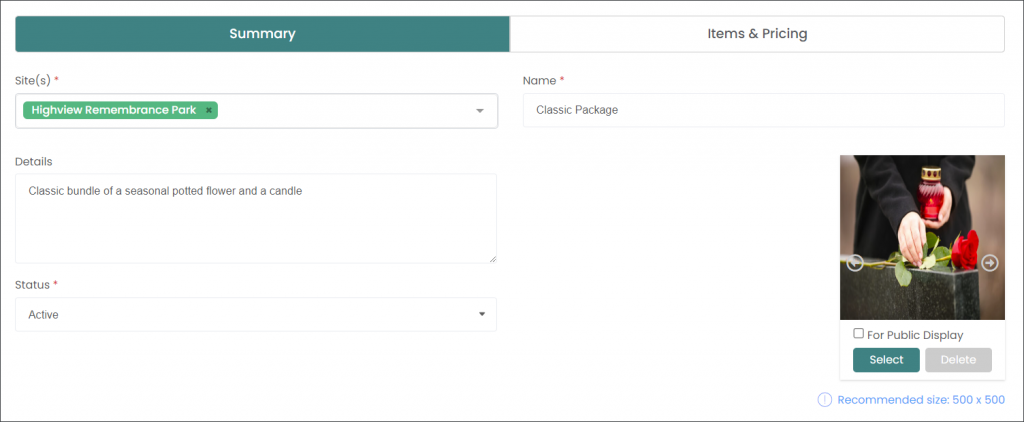
Items & Pricing
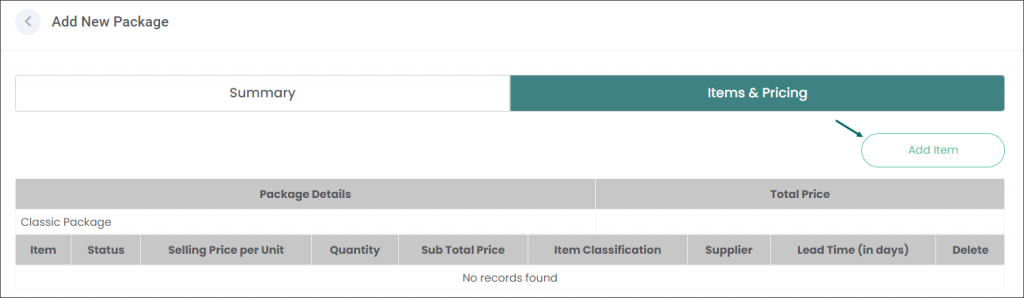
Press the Add Item button. An Add Item pop-up window will appear where you can select a product from your internal Items or from your Suppliers’ Items.
You selection list will depend on the Items offered at the Site selected on the Summary screen.
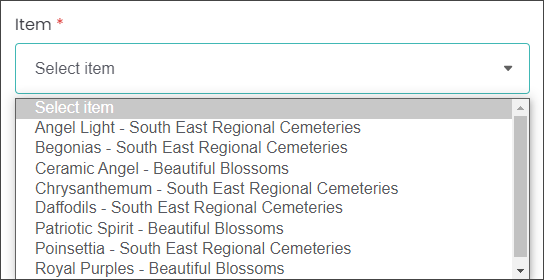
When you select the Item the details in remaining fields will auto populate as per Item’s settings.
You can change the Quantity field, for example if you need two Red Rose Arrangements for a Package.
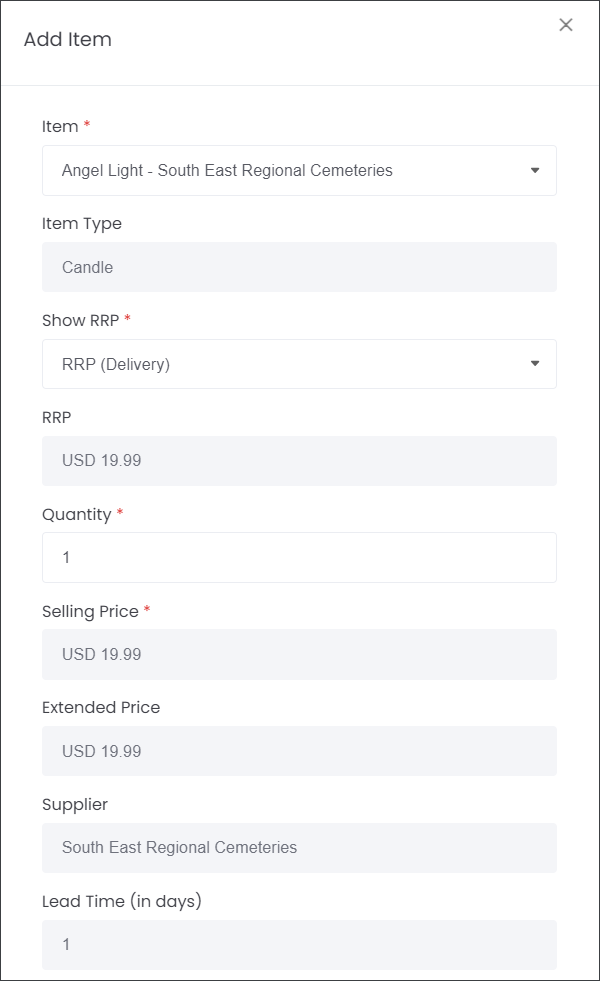
If the Item has two RRP (Recommended Retail Price) models set up, you will be able to select between the two.
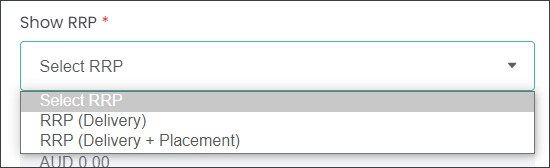
Then press the Add button. Repeat the process for each Item.
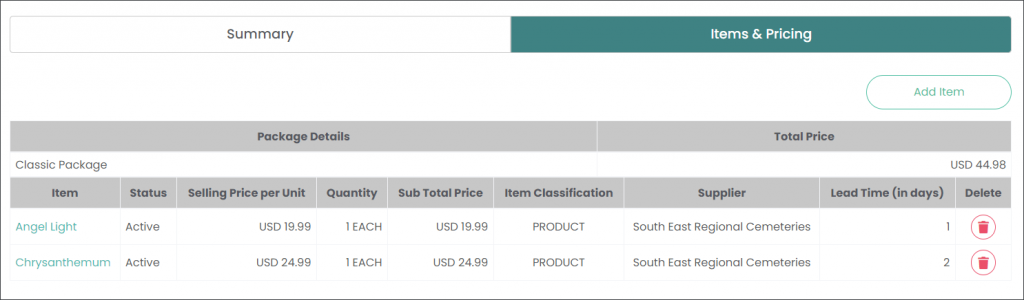
Press Save.
