Create a new invoice from the Manage Quotes/Invoices page by clicking Add New Invoice. This circumvents the process of creating a new quote.

The Add New Invoice page displays.
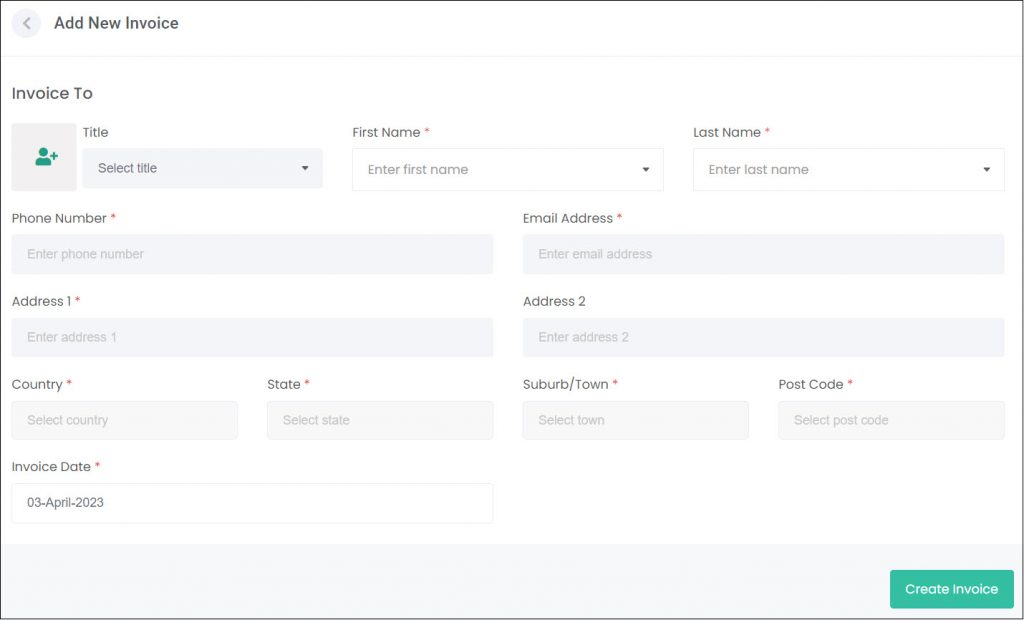
Invoice To
The first step in creating an invoice is to attach a Person record. We do this in two ways.
The first option is to search for an existing Person record by using the First/Last Name fields.
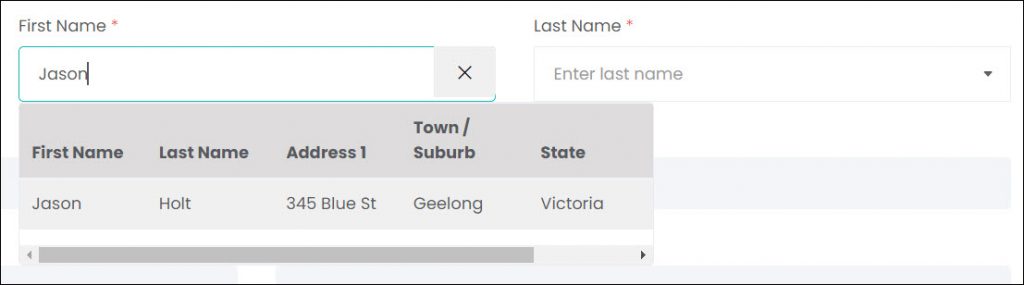
When an existing record is used, the address and contact details below are automatically filled from that record.
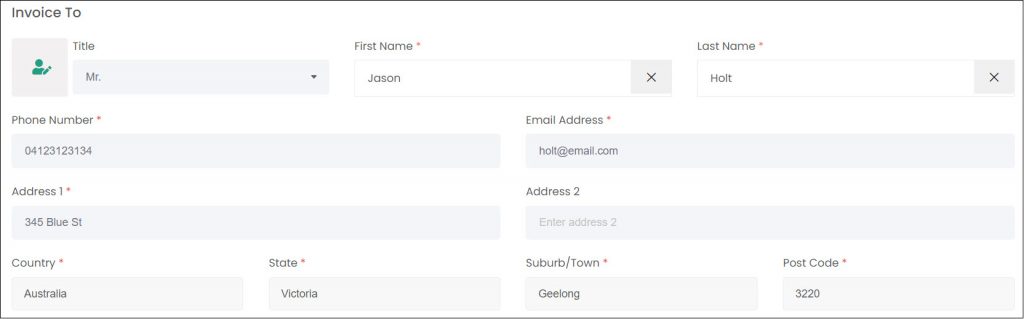
If the Person being invoiced doesn’t already exist in byondpro, they can be added by clicking the button to the left of the Title field.
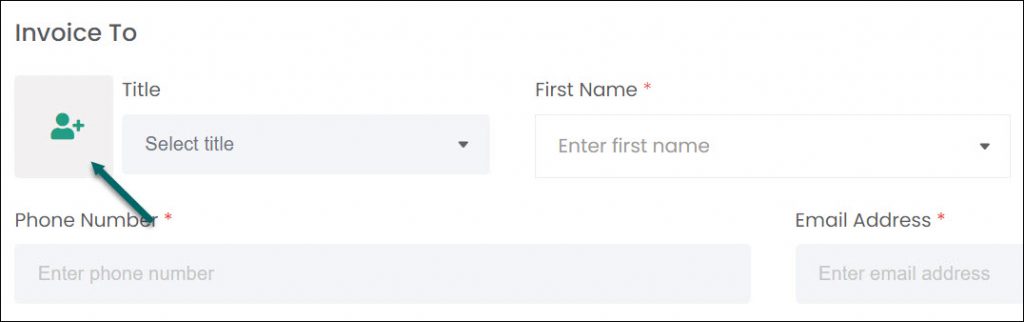
This opens the Add New Person pop-up window. For instructions on completing this window, refer to Add New Person article.
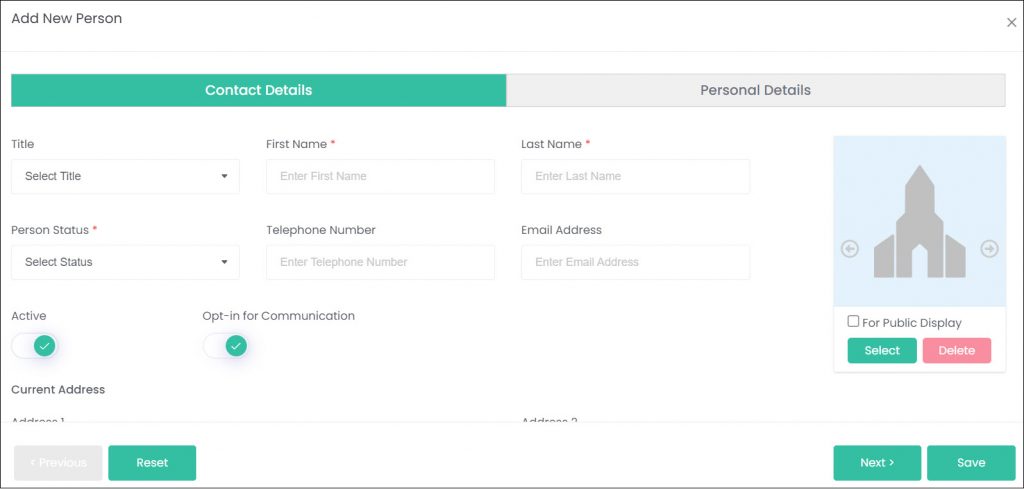
Once the new person has been created, their address and contact details will populate on the Add New Invoice screen.
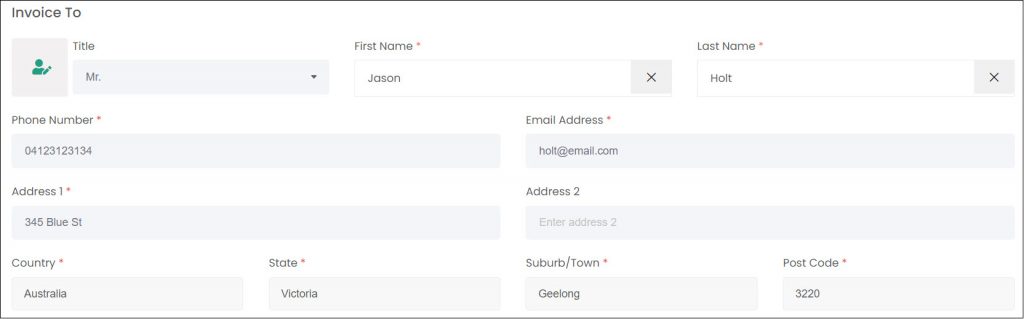
The Invoice Date field will auto-populate with today’s date. If the date needs to be changed, click on the field to open the date search function.
Choose the Site from the drop-down selection.
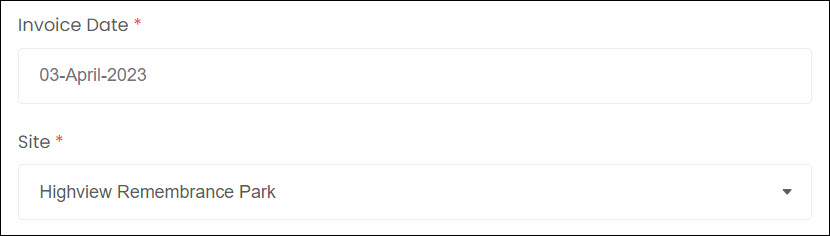
Add Locations
Each invoice in RecordKeepr requires a location/s to be added. To do this, click Add Location on the right-hand side of the screen.
This creates a new row of information to fill out. Select a location from the Location drop-down on the left.
If this location has a status of For Sale, you can tick Location Sale. This then sells the location on payment of the invoice, switching its status to Sold.
Where a location has already been marked as Sold, Interment, or Reserved, the Location Sale box can’t be ticked.
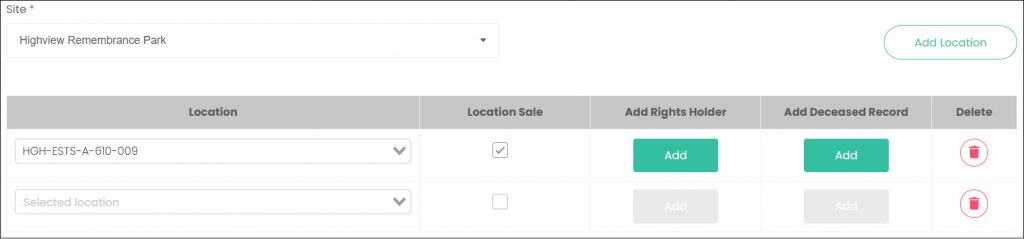
If the location is being sold, a rights holder must be added here. There is also an option to add a deceased record as well.
Adding Person records to the invoice updates the rights holder and deceased record to link them to this location.
Click Add under Add Right Holder. This opens the Add New Rights Holder page, where the rights holder record can be created from scratch. Refer to the Add New Rights Holder article for instructions on completing this information.
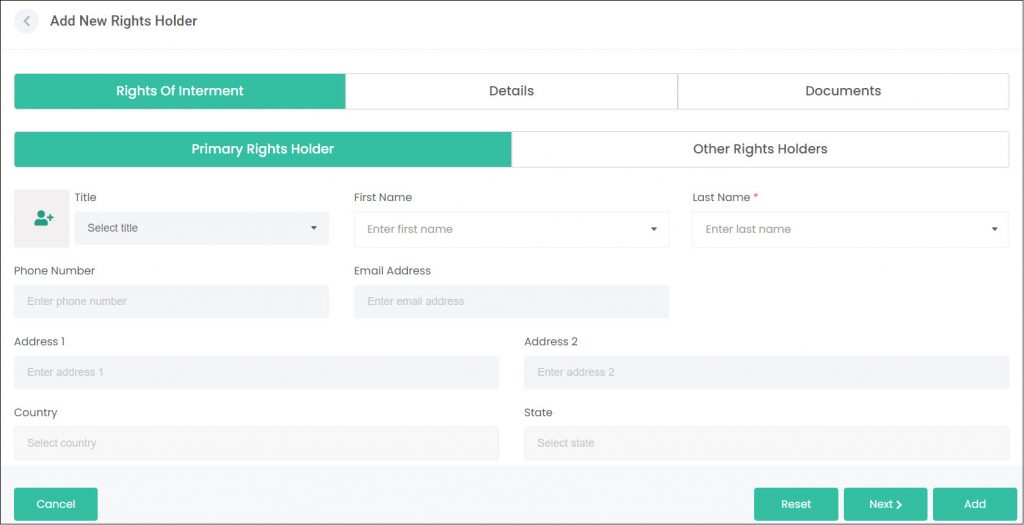
Repeat the same process for deceased records, if required. Multiple deceased records can be added in this way, to account for multiple deceased persons being interred/memorialised in the location.
Multiple location rows can be added, if selling multiple locations in the one transaction. Click Add Location to open more rows. The rows can be deleted using the Delete button on the right.
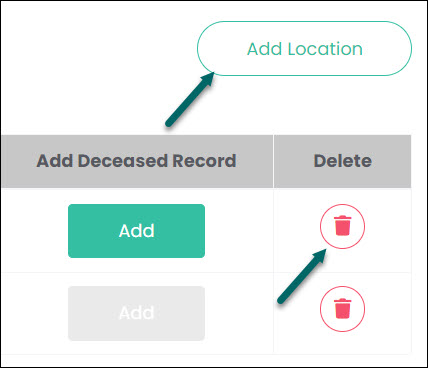
Invoice Items
Note: The Invoice Items function works identically to the process detailed in the Add New Quote article.
The Invoice Items section is where items can be added and priced for the invoice. These Items are configured in the Items module, and will be explained further in future articles (Coming soon!).
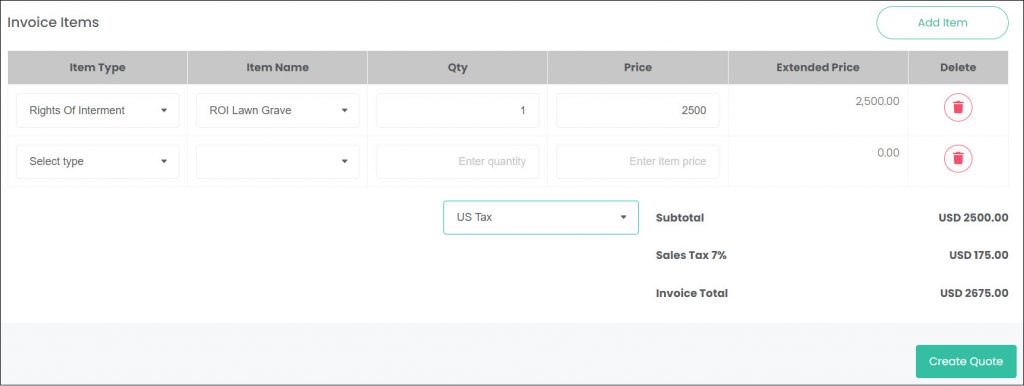
Click Add Item to generate a new item row.
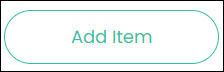
The Item Type field dictates which items you can select from in the next field. The item types should tell you the general category of the item you’re planning to add.
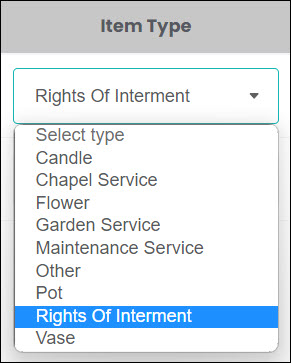
The Item Name is a list of all your items that fall within the Item Type entered above. This Item Name will have a certain price attached to it, which you’ll see automatically populate in the next fields.
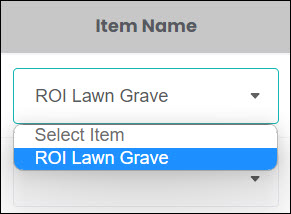
The Qty field allows us to change the quantity of the item being sold.
The Price field is the price per item. This price is configured in the item’s entry in the Items module, but you are free to change the price for this invoice here if desired.
The price field is multiplied by the quantity field when calculating the Extended Price.
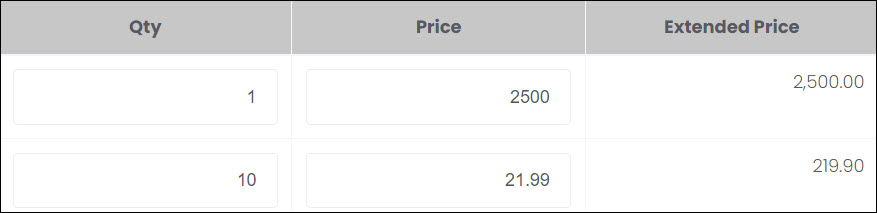
Items can be deleted by clicking the Delete button on the right-hand side of the item row. A pop-up window will appear, confirming that you want to delete the item.

Select Tax Group adds your tax percentages to the quote. The tax group settings can be configured company-wide under Account Configuration or individually for each site under Site Structure.
Tax is calculated as tax-exclusive, so the tax percentage will be added to the existing subtotal. If your pricing outside of RecordKeepr is tax-inclusive, then take care to calculate your item pricing accordingly.

Once all fields are completed and the items have been added, click Create Invoice to save the changes.
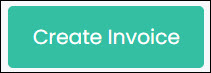
A pop-up will display, confirming that the invoice was successfully created. Click Done to close this.
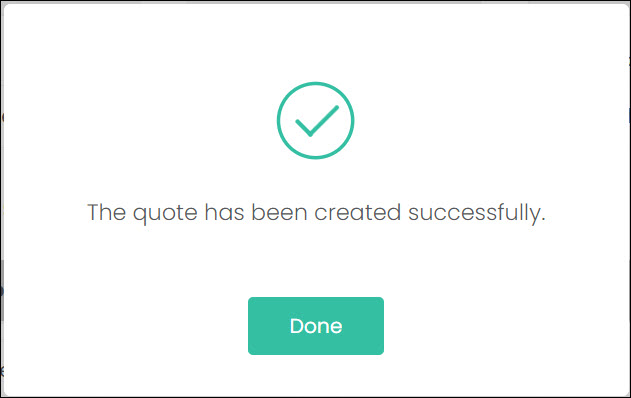
Templates
The Document Template List pop-up appears, allowing you to select from a list of Invoice Templates and Interment Rights Certificate Templates. These documents are generated from templates set-up in the Document Templates section of byondcloud (Article coming soon!).
Once you’ve selected the template you need, click Preview. In the case of the Interment Rights Certificate, you must select a location from the drop-down list before clicking Preview.
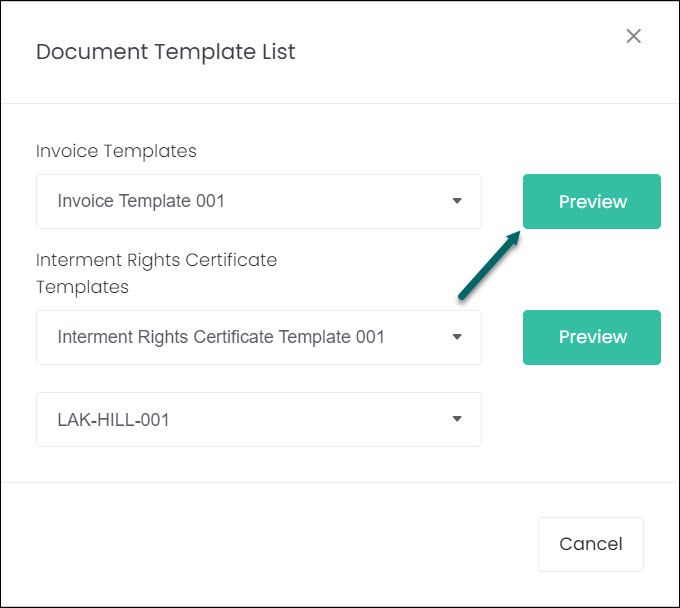
From here, use the three buttons on the top right-hand side to Email, Print or Download the document.
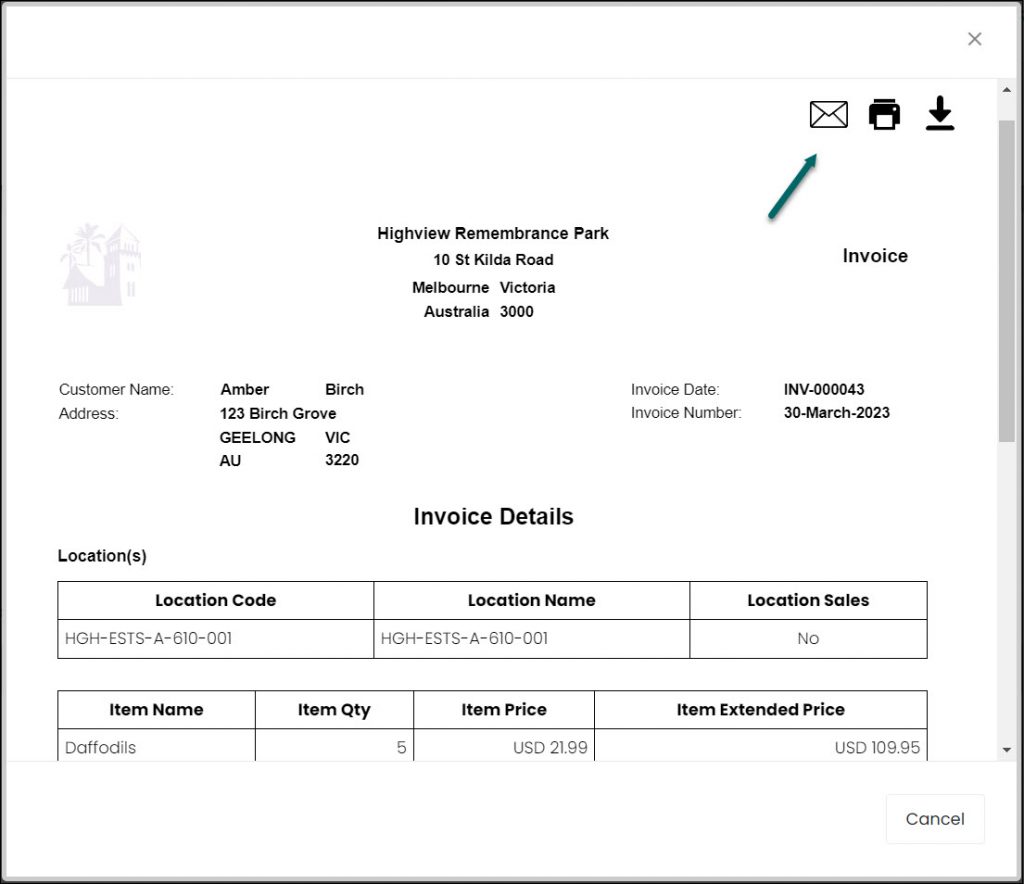
Closing the documents window takes the user back to the Manage Quotes/Invoices screen, where they can see their new invoice listed.

