Introduction to Plans & Pricing
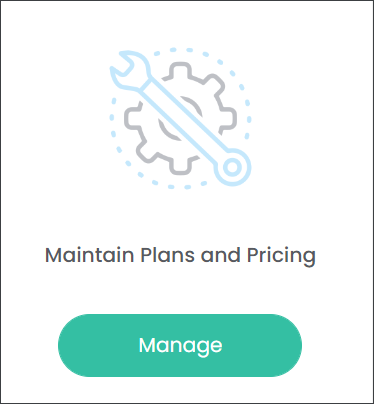
On the Maintain Plans and Pricing page users create a detailed catalog of products and services that their customers will see on the website. A Plan in MarketMakr is a service or product your business offers to their customers. For example, at Highview Remembrance Park, the Lawn Grave product is considered a Plan. For a funeral home, it could be an end-to-end funeral service including organizing chapel and burial/cremation service, as well as a gathering for a family.
Begin by pressing the Add New Plan button.
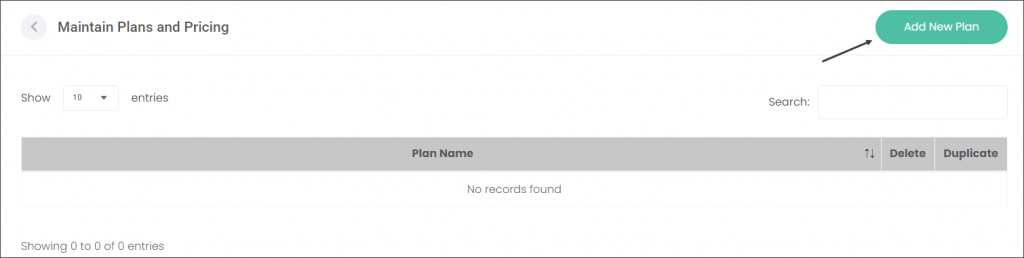
Describe the Plan in the text fields at the top of the screen.
Plan Name: What is your product or service called?
Plan Price: How much does it cost?
Plan Description: A detailed description of the product or service.
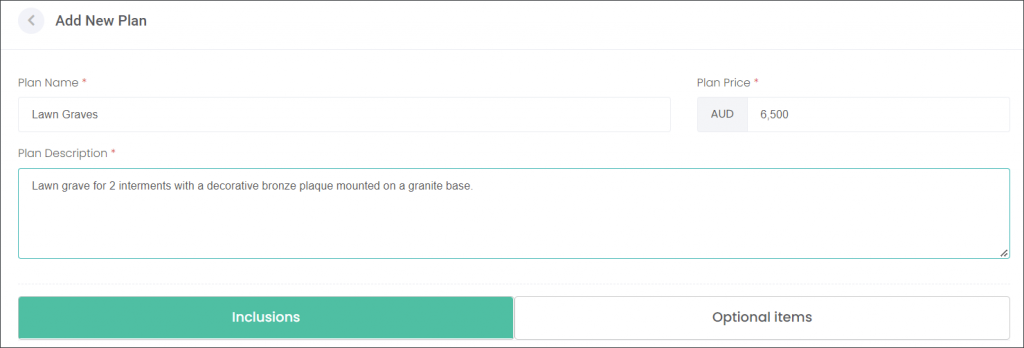
In the Inclusions tab, describe what is included in the Plan. For example, at Highview Remembrance Park customers who purchased a lawn grave will have space for two interments and a bronze plaque with two attachment plates.
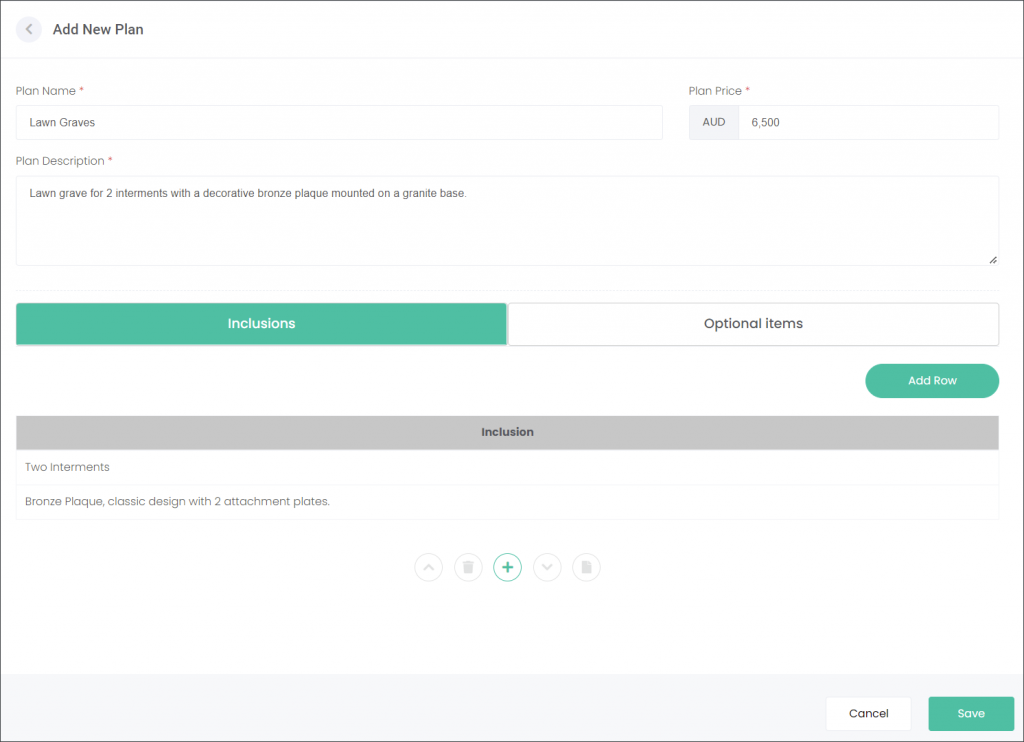
In the Optional Items tab, list what other additional items customers can purchase with the Plan. For example, at Highview Remembrance Park customers who purchased a lawn grave can additionally buy a cremated remains interment for $400, a chapel service for $400 and/or a luncheon for 20 attendees for $1000.
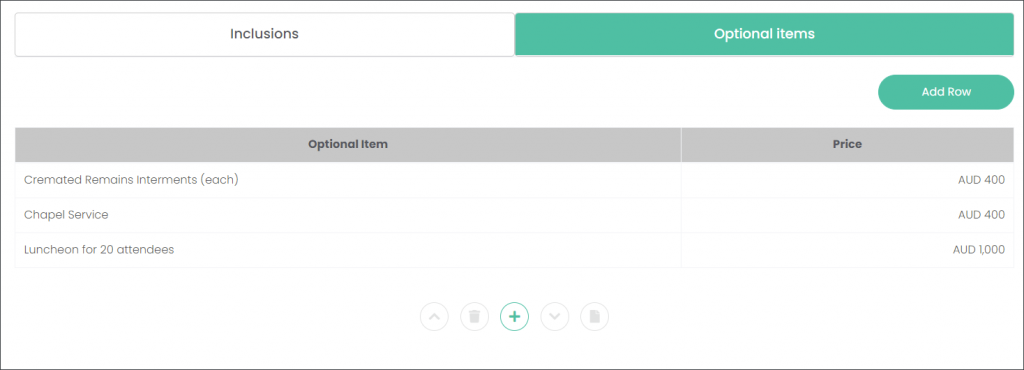
When you’re satisfied with the description, Inclusions and Optional Items of your Plan, press Save on the bottom left corner. Your plan has been listed on the Maintain Plans and Pricing page.
Inclusions
In the Inclusions tab, describe what is included in the Plan. For example, at Highview Remembrance Park customers who purchased the Lawn Grave Plan will have space for two interments and a bronze plaque with two attachment plates. Let’s enter these in the Inclusions tab.
Begin by pressing the Add Row button.
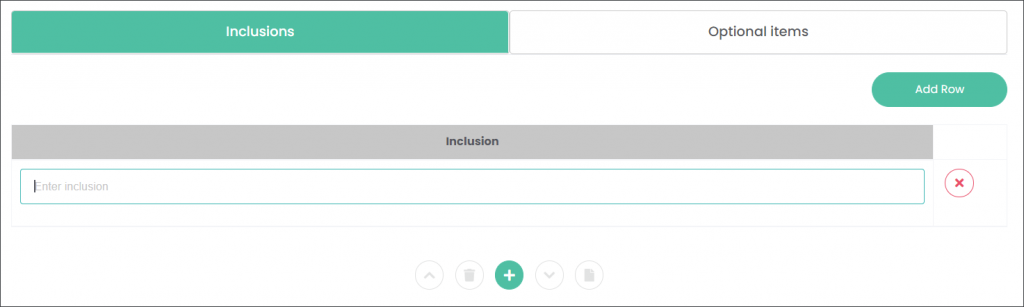
Type in the first Inclusion, for example ‘Two interments’.
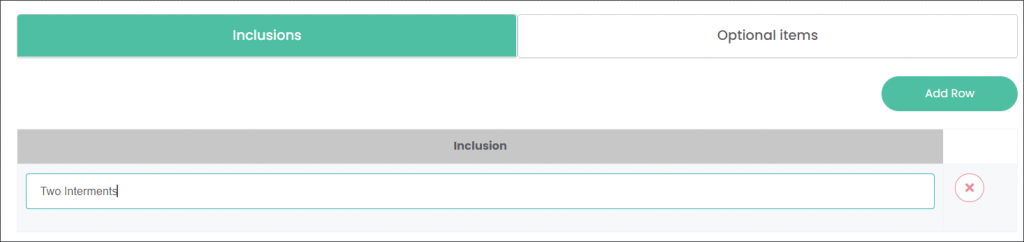
Then add other Inclusions by pressing the Add Row button or green ‘+’ symbol below the rows.
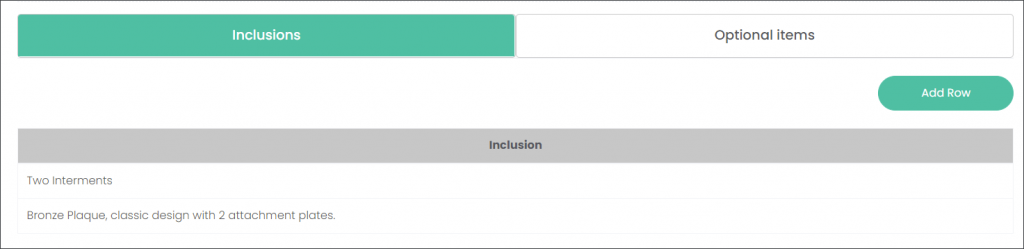
Alternatively, if there are no additional Items, press Save at the bottom left corner of the screen.
Optional Items
In the Optional Items tab, list what other additional items customers can purchase with the Plan. For example, at Highview Remembrance Park customers who purchased a lawn grave can additionally buy a cremated remains interment for $400, a chapel service for $400 and/or a luncheon for 20 attendees for $1000. Let’s enter these in the Optional Items tab.
Begin by pressing the Add Row button.
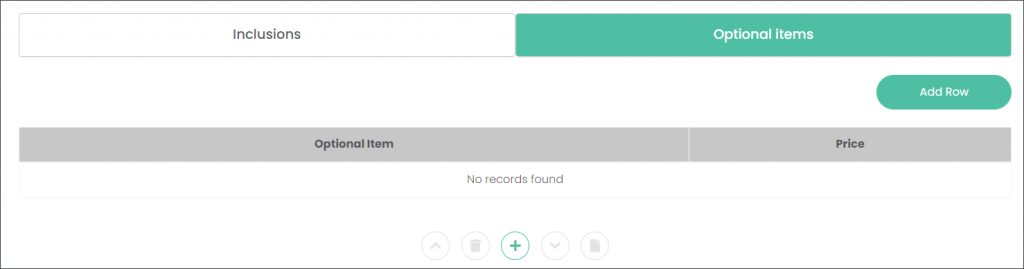
Type in the name of the Optional Item and its Price. Continue to add the Optional Items with the Add Row button or the green ‘+’ symbol located below the rows.
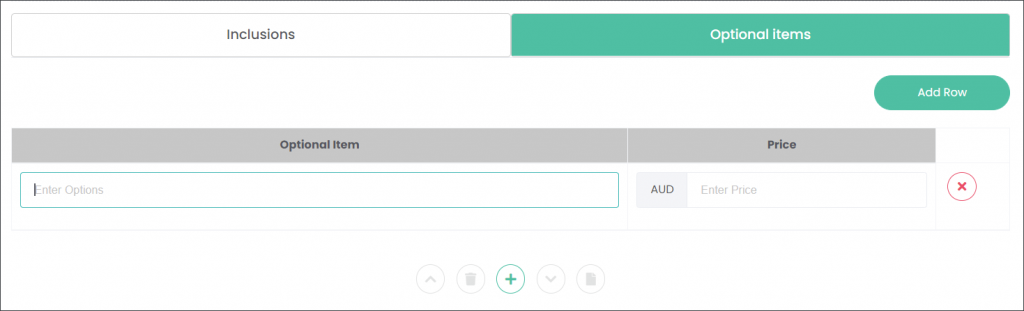
When you’re satisfied with the description, Inclusions and Optional Items of your Plan, press Save on the bottom left corner.
Your plan has been listed on the Maintain Plans and Pricing page.
Duplicate Plans
When you need to create another Plan, that is like an existing plan, you can use the Duplicate function highlighted green on the image below. This will save you time populating the Plan details. For example, Highview Remembrance Park also sells lawn graves with headstones. The user can copy the information from the Lawn Grave Plan and adjust it to the Lawn Grave Headstone offer.
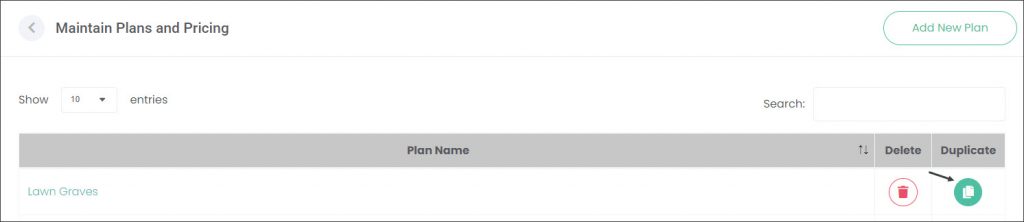

The duplicated Plan is saved on the Maintain Plans and Pricing page with the original Plan’s name and _copy, for example Lawn Graves_copy. Press the duplicated Plan’s hyperlink to edit the details. As visible on the example below, all details including Inclusions and Optional Items were copied.
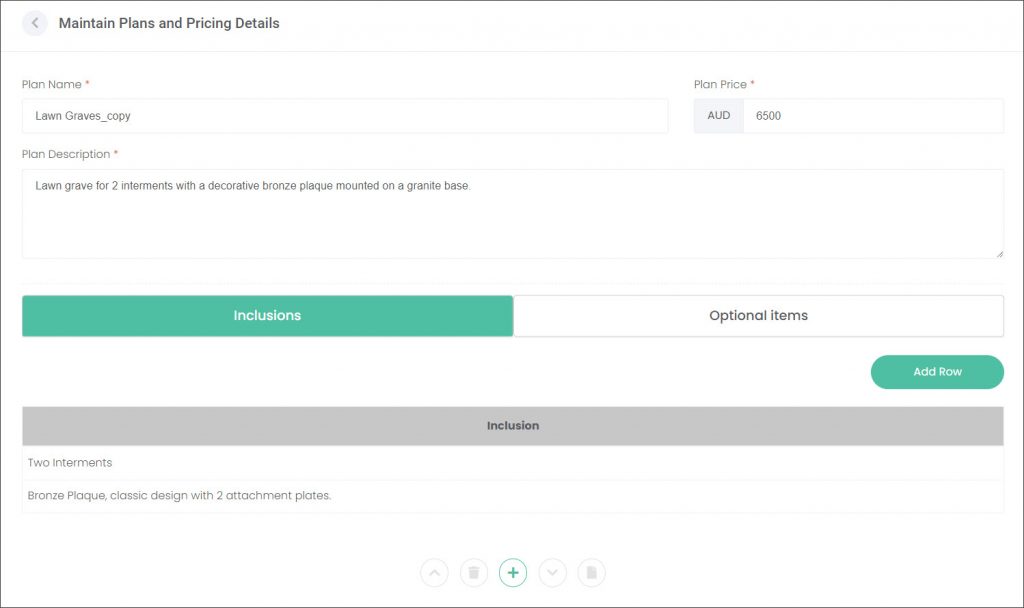
Make the necessary changes using the same approach as when adding a new Plan. In our example, the user adjusted the Plan Name by adding the word ‘Headstone’, changed the price to $7500 and adjusted the Plan Description. The user kept the exact details in the Inclusions and Optional Items tabs as they still apply.
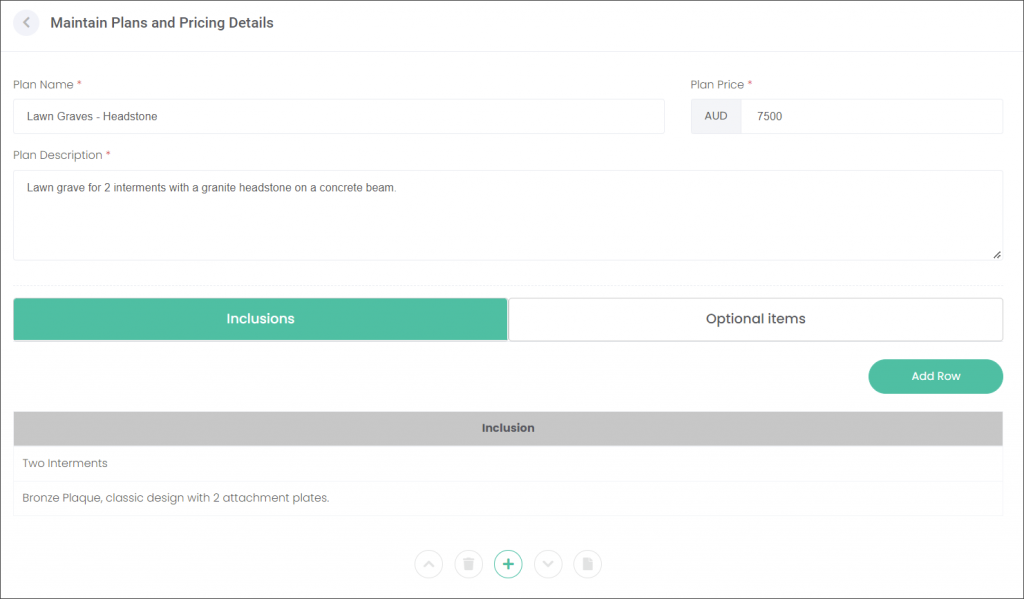
Press the Update button in the bottom left of the screen when finished making changes.
Delete Plans
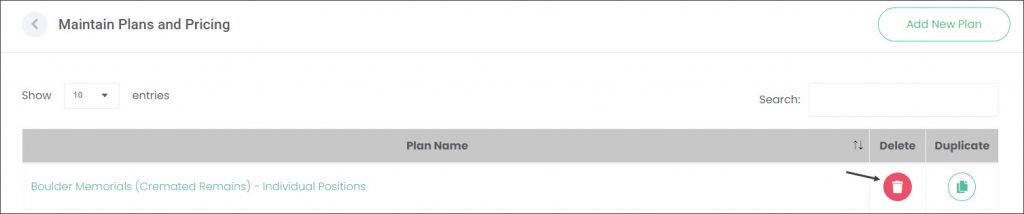
If you would like to delete a Plan from MarketMakr, for example your business doesn’t offer it anymore, you can press the red bin icon.
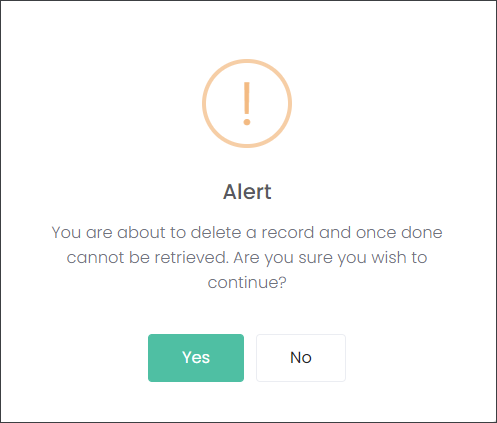
Plans on the website
In our example, Highview Remembrance Park offers two Plans: Lawn Graves and Mausoleum Crypts. Let’s look at how MarketMakr displays the plans on the Highview Remembrance Park’s website.
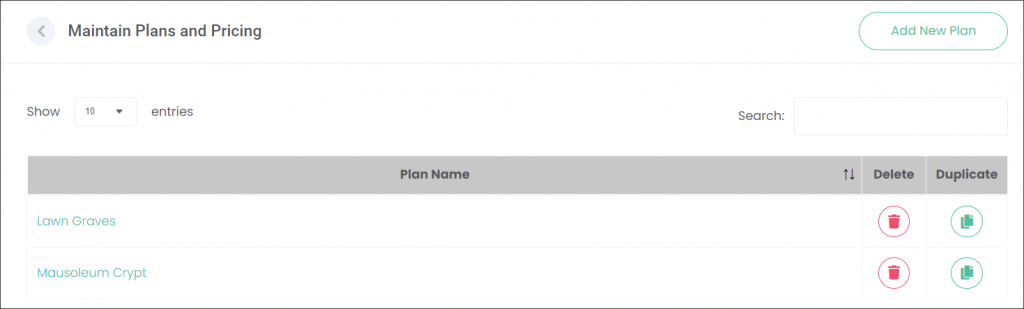
When a customer is browsing through the South East Regional Cemeteries trust website and chooses the View more option on the Highview Remembrance Park profile, they will be taken to a page that includes information entered in the Extended Catalog Entry and Maintain Plans and Pricing pages of MarketMakr.
*Note: An additional configuration on the Assign Plans to Entities page need to be completed for the Plans to be attached to your branch/site, in our example, to Highview Remembrance Park.
On the image below you can see that MarketMakr displays the Plan Name, Plan Description and Price as the first information to your customer.
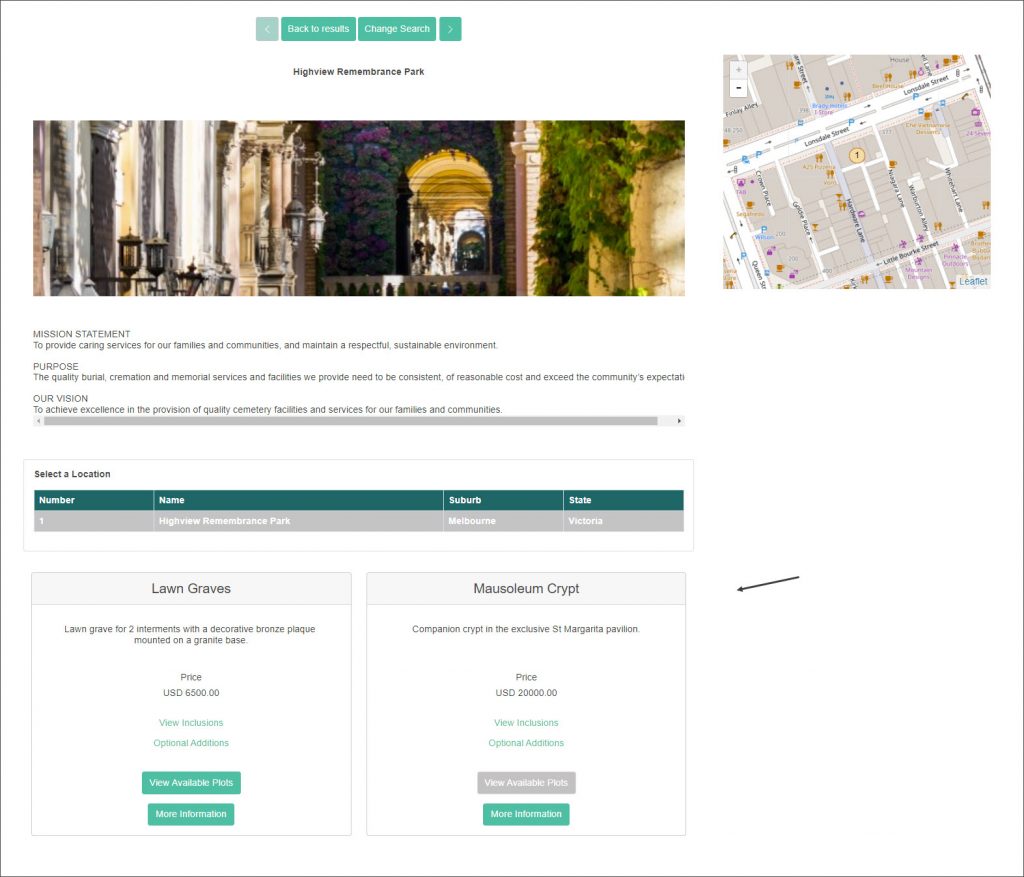
When the customer would like to find out what is included in your Plan, for example, Lawn Graves Plan, they can choose the View Inclusions option. The information entered on the Inclusions tab will be displayed as a pop-up window.
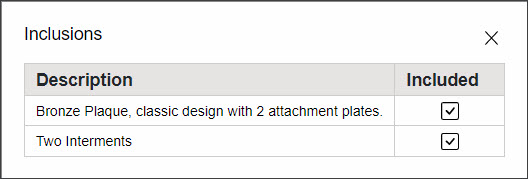
When the customer would like to find out what else they can purchase with your Plan, for example Lawn Graves Plan, they can choose the Optional Additions button. The information entered on the Optional Items tab will be displayed as a pop-up window.
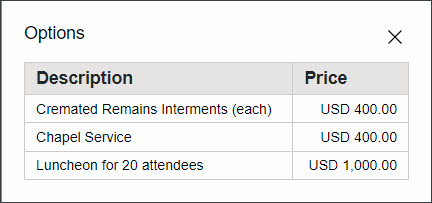
At the bottom of the Plan, your customer can press the View Available Plots button. In our example, MarketMakr will present the customer with a list of locations – lawn graves- at Highview Remembrance Park that are available for sale. MarketMakr connects to RecordKeepr to show your customer what is available for sale.
Note: This option will differ from business to business depending what area of the death care industry they represent.
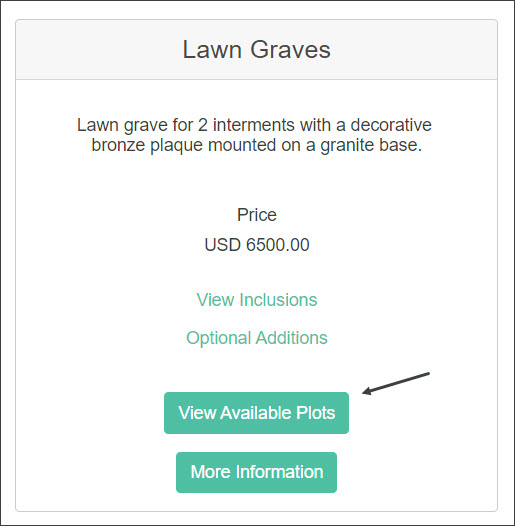
Note: As mentioned in the Extended Catalog Entry section of this guide, if the customer would like to contact your business about the offer, they can select the Get in touch or More Information buttons. The customer will be presented with a pop-up window requesting their contact details. The inquiry will be directed to the email address nominated in the Extended Catalog Entry.
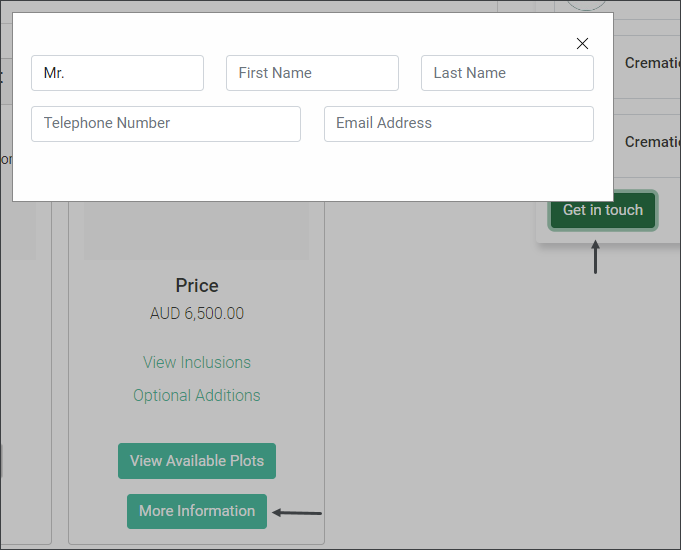
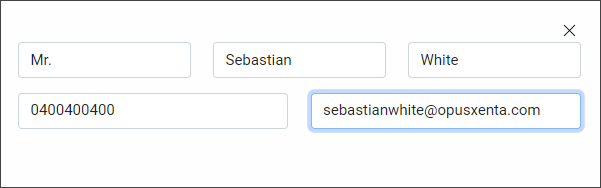
The nominated address will receive an email with details regarding your customer’s inquiry; from the customer’s contact details to their search criteria.

