When creating a new map project, one of the key steps is adding your location data.
This is done by uploading a CSV / Excel template with Site and Location Code data as a minimum.
Fill out the blank template below:
Use the below template example if you need further guidance on completing your template:

The location code refers to the name of each plot / grave you want to map. This code should match an existing Location record in RecordKeepr.
The longitude and latitude can be specific to each location or can be a generic longitude and latitude for the site if this information is not available. If no coordinates are used, each location will need to be manually mapped in the map project.
You can move the positioning of the markers for each location once they have been imported into MapMakr.
You can also include additional fields in this template (as in the example below), which can then be used as map filters.
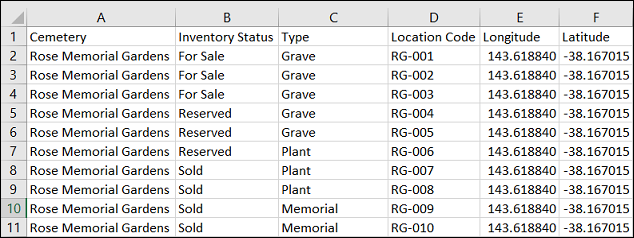
Map filters will help you view or filter selected locations within your map project. This will be discussed further in the Map Filters topic.
When you’re ready to import, add the template to the Add New/Edit Map Project screen, in the Import Location Data field. Simply click Browse and search your device for the template.
If editing an existing Map Project, you will also need to select whether the locations imported will Clear the existing location data and overwrite it, or if it will simply Append and add the new locations alongside the existing data.

Once finished, click Create/Update Project to start the import process.
You will receive an email notification when the import is complete.
