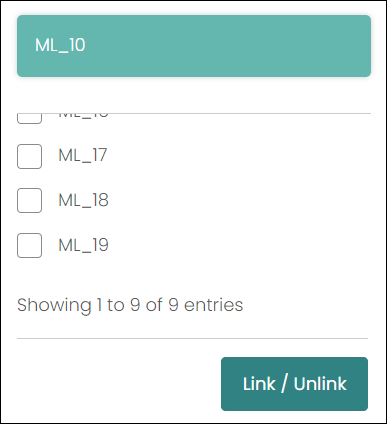The Assign Multiple Locations function allows multiple locations to be linked to the one marker or polygon.
This feature can be useful in the case of family or mass graves, scatter locations, memorial walls or storage centres.
To begin, select a mapped location. Near the bottom of the list of buttons on the right-hand side of the map, click the Assign Multiple Locations button.
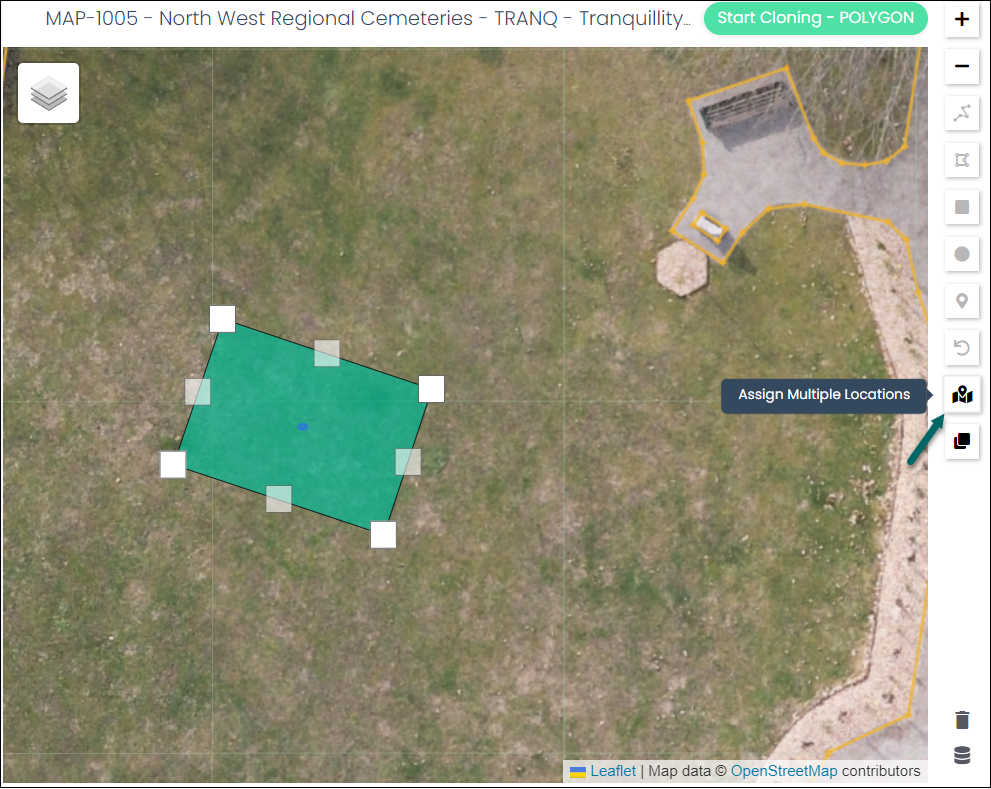
A list of unmapped locations will appear. The search box allows the user to filter the displayed list of locations.
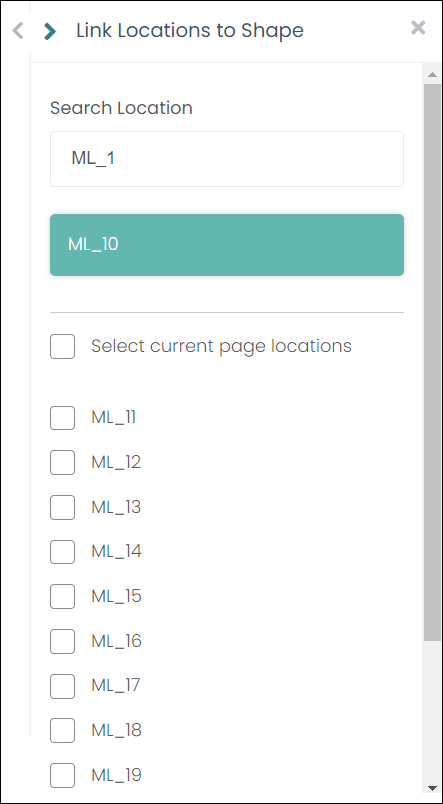
Tick the box on the left of each location that will be linked to the mapped location, or click the Select current page locations box to select all the displayed locations.
Click Link/Unlink to link the locations.
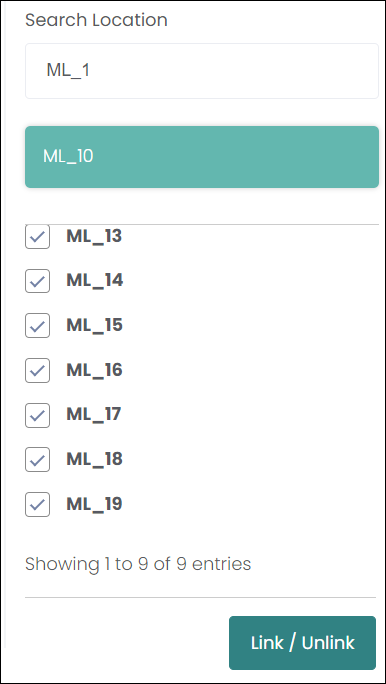
A pop-up message will display to tell you the locations have been updated successfully.
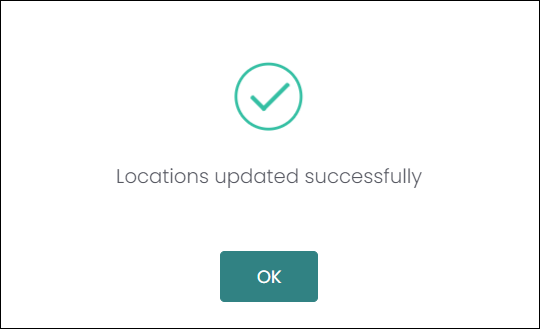
If the mapped location is selected on the map, the location list on the left-hand side of the map will show the parent location with the linked locations listed below.
Each location under the original location on the list will have an icon signifying the link on the right-hand side.
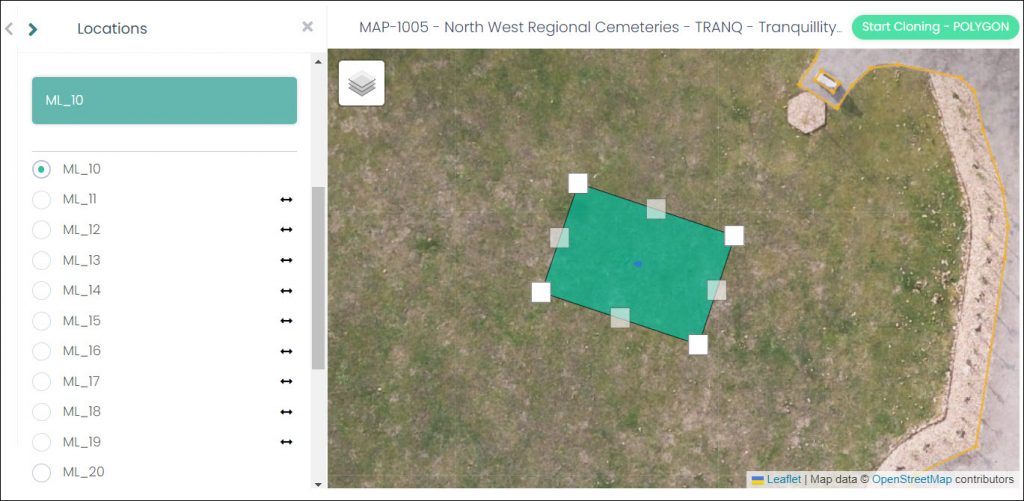
If you hover over the link symbol, a text box will display with the name of the original location that each location is linked to.
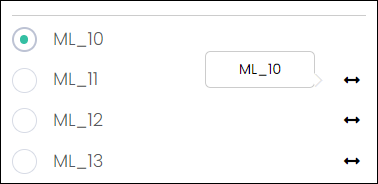
To unlink the locations, select the mapped location on the map and click the Assign Multiple Locations button again.
Untick the linked locations in the list.
Once the desired locations have been unticked, click Link/Unlink to unlink the locations.