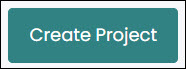To create a new map project, click on Create New Project.
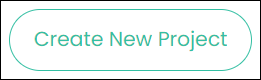
The following screen displays:
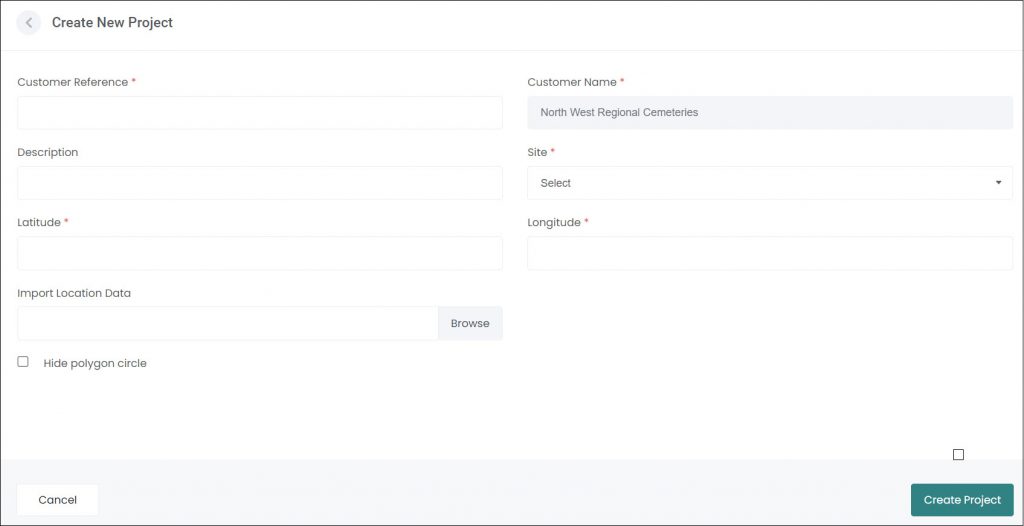
The Customer Reference is a reference name for you map project, e.g., MEMGARDENS. Note: the reference name can only be up to 10 characters long.
Enter a more detailed Description for the map project, e.g., Memorial Gardens.
The Customer Name auto-populates with your organisation/trust name.
Select the relevant Site from the drop-down list.

Enter your Latitude/Longitude coordinates up to 6 digits after the decimal point, i.e., 38.164982. These coordinates will be the centre of your map.

Upload an import template into the Import Location Data field. This will be explained in the Import MapMakr Locations article.
If using polygons in your map project, tick the Hide Polygon Circle checkbox to hide the centre-circle of the polygons. The left-hand image below shows a polygon with a circle, the right-hand shows it without.
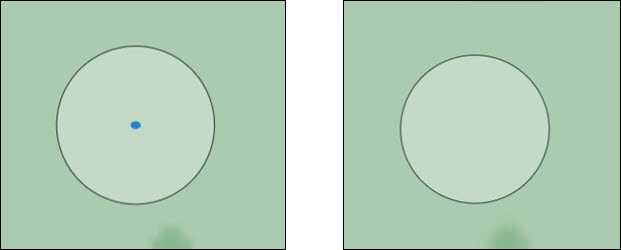
Click Create Project to save your new map project.