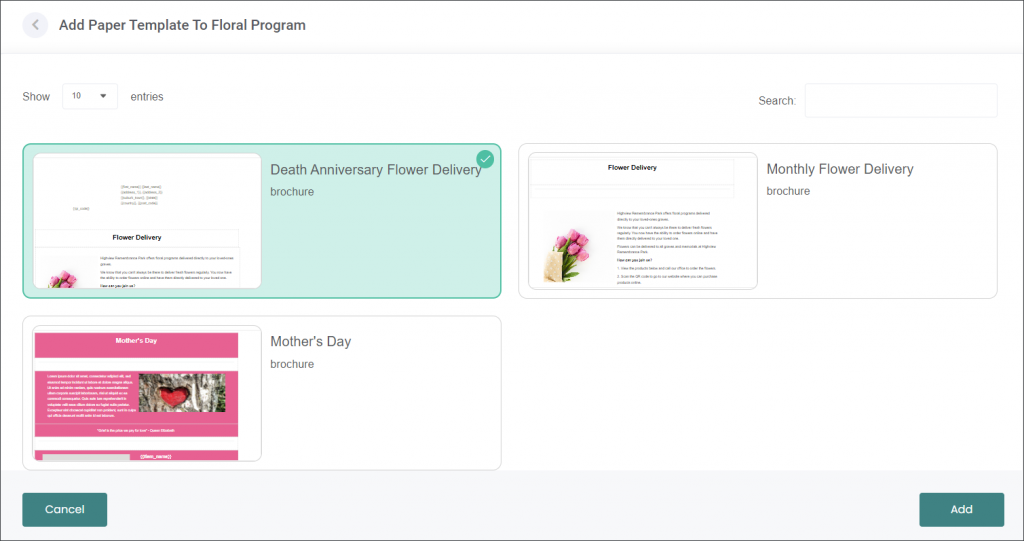On the Templates tab you can select Email and/or Paper Templates that you set up on the corresponding pages of the Floral Programs Configuration.
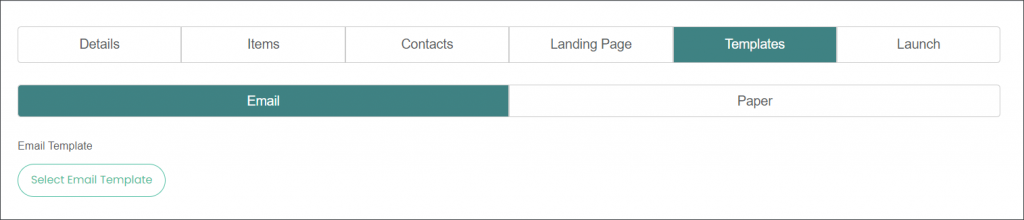
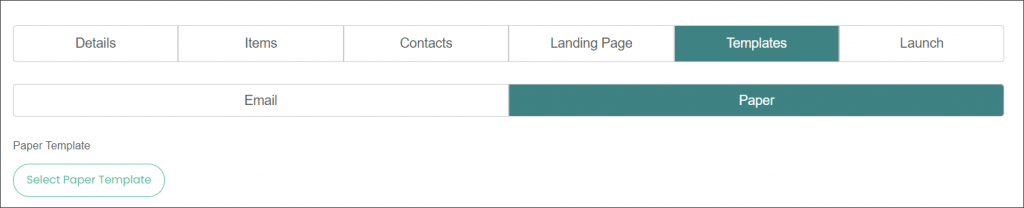
Select Email Templates
Press the Select Email Template button, then type in the Template Name. For example, the first email you will send to your customers can be called “Launch” while the second email can be called “1st Reminder”.
Then choose the Select Contact Status menu. For example, the status of the “1st Reminder” email can be “No Response” meaning only customers who haven’t placed the orders yet will get this message.
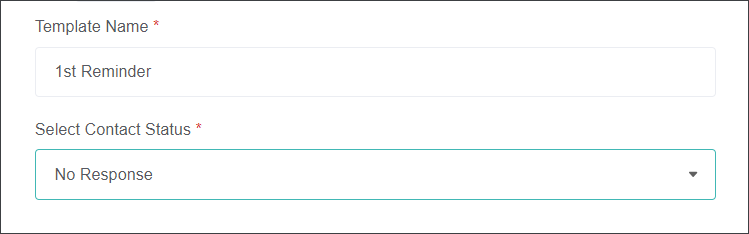
Click on the template you want to use, and press Add.
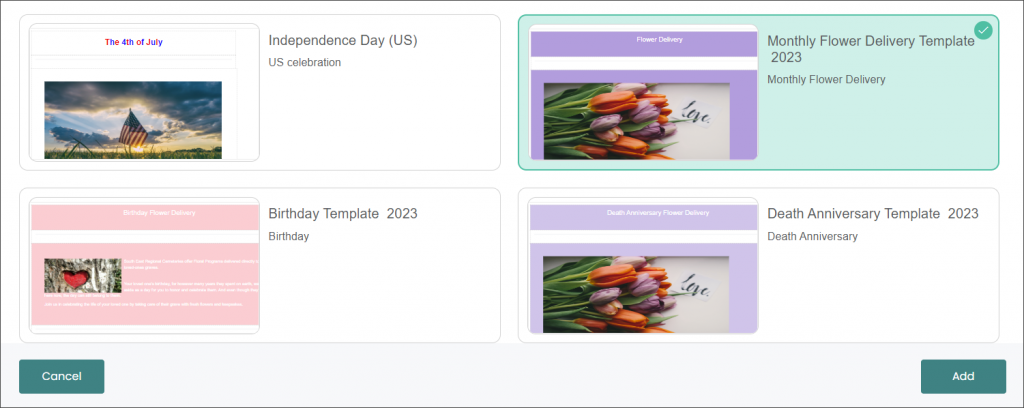
Click on the Preview hyperlink to see how your template will look like.
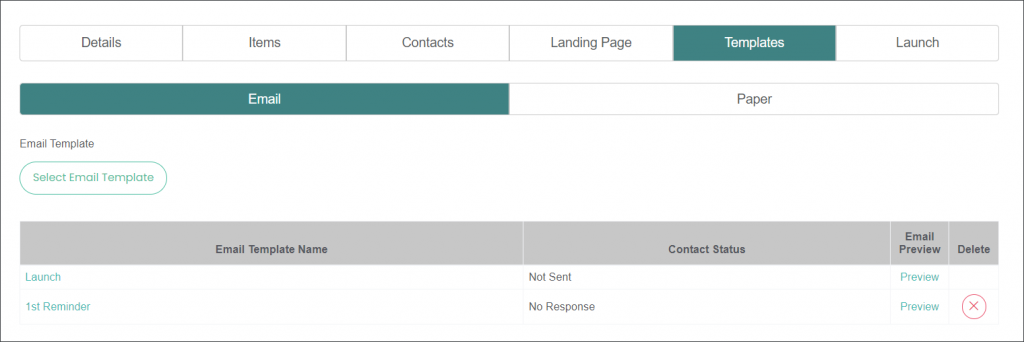
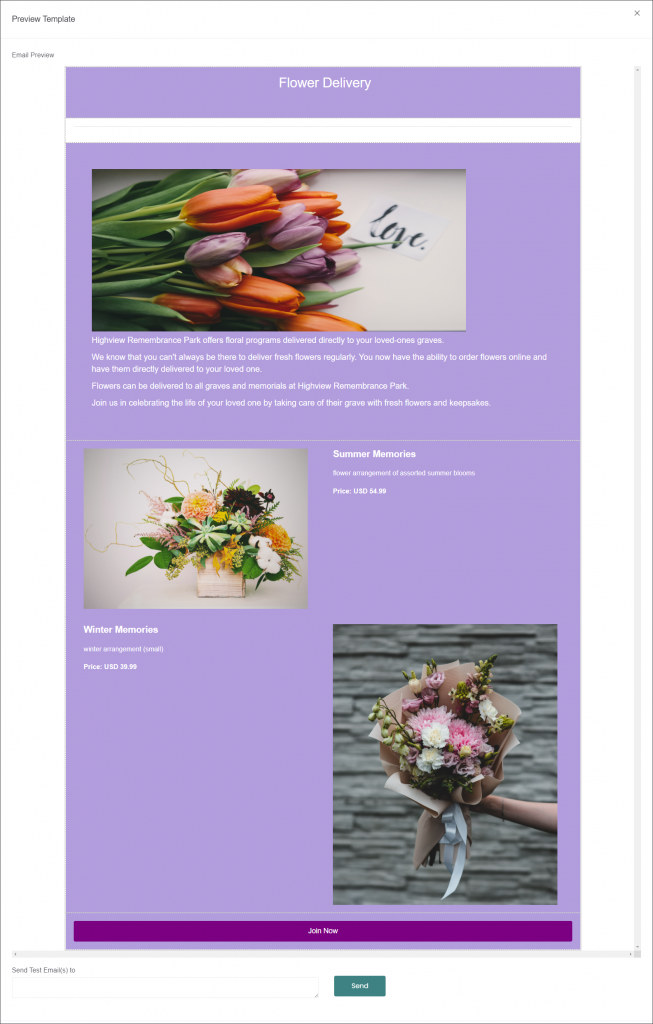
Scroll to the bottom of the page. Here you can send a test email to yourself to see the final output.
Type in your email address and press Send.

Select Paper Template
Press the Select Email Template button, then click on the template you want to use, and press Add.