The Online Payment method allows payments to be processed through an online checkout hosted by opuspay.
This provides customers with a flexible and safe payment option and they need never miss a payment as they can be processed anytime.
The Online Payment method offers the users two options:
- Pay Now – where staff enter their customer’s card details into an online checkout page.
- Send Payment Link to – where staff send an email to their customer with the link to an online checkout page, and then the customer can action the payment from the comfort of their home.
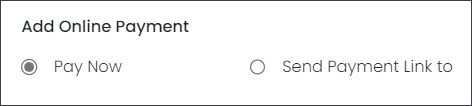
Each option will be covered below.
Pay Now
On the Add Payment pop-up screen select Online Payment in the Payment Method selection list.
The fields Customer and Payment Reference will be auto-populated from the details captured on the invoice, while the Payment Date will be auto-populated with today’s date.
Enter in the Amount being paid. This could be a partial payment, or a full payment, which will be reflected in the invoice’s Status when the payment is processed.
Select the Pay Now option.
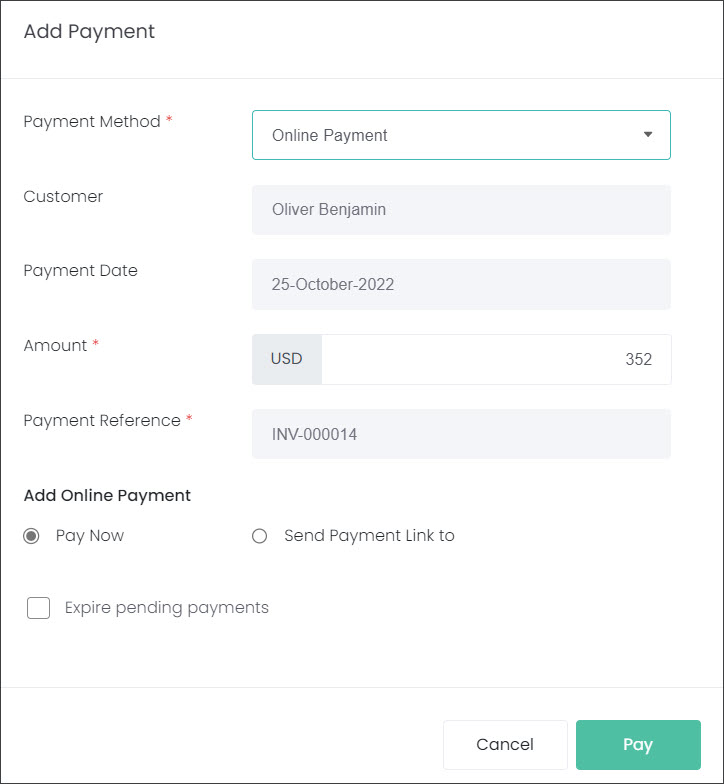
Let’s consider the following scenario: the staff onsite has their customer on a call and they would like to pay for the services. The user can open the online checkout page while their customer provides their card details to them over the phone.
Click Pay.
A new window with an online checkout page hosted by opuspay will open in the browser. Check the transaction details, select the customer’s preferred payment type and click Pay.
NOTE: The payment types, ACH and Online Pay/Card, depend on your allowed gateway payment methods that are configured in opuspay.
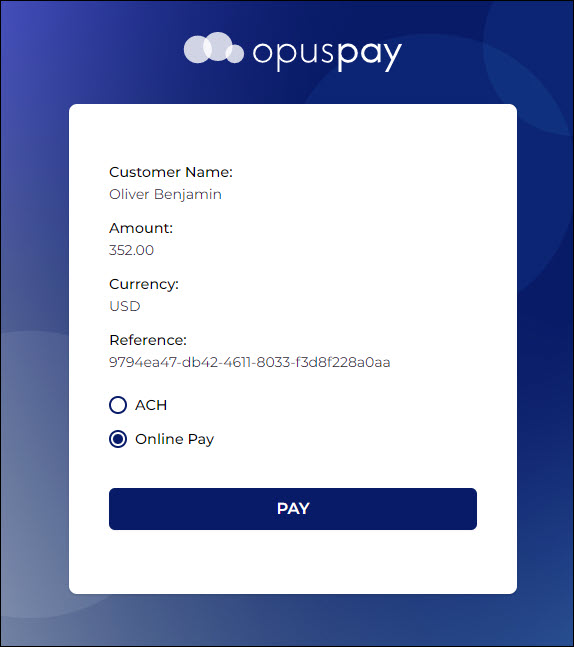
A checkout page will appear where you can type in the customer’s card details like in our example below, or ACH customer details if that method is selected. Click Pay.
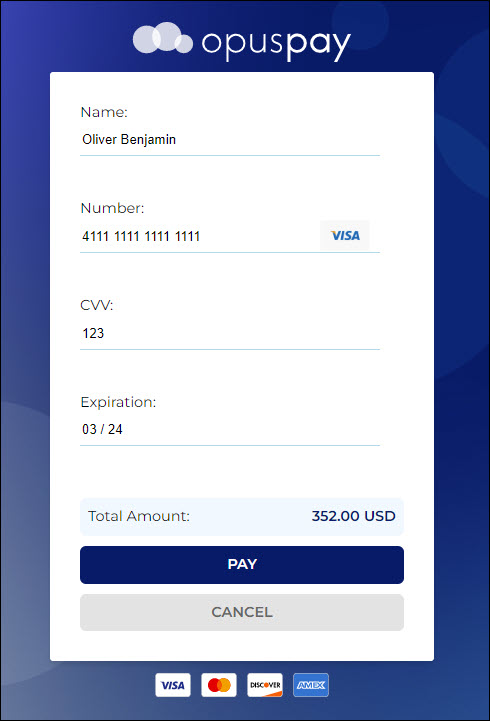
The payment will process for a moment:
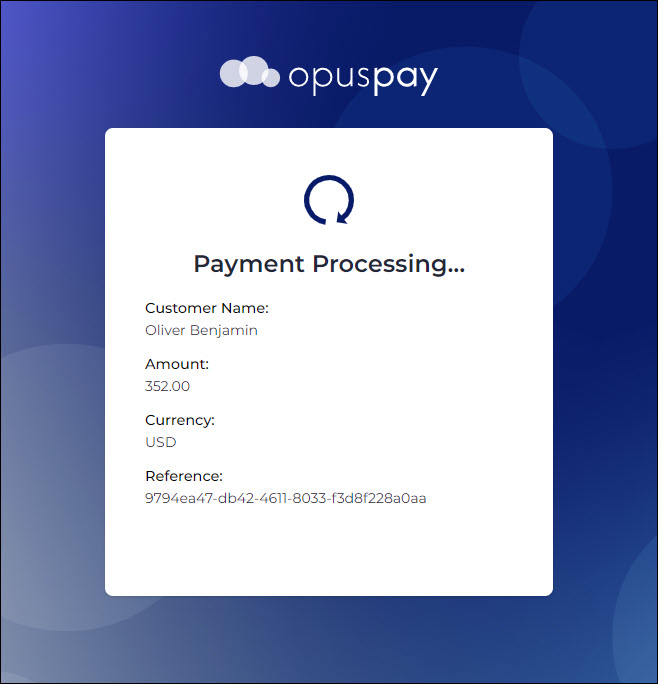
If it is successful, you’ll get the following message:
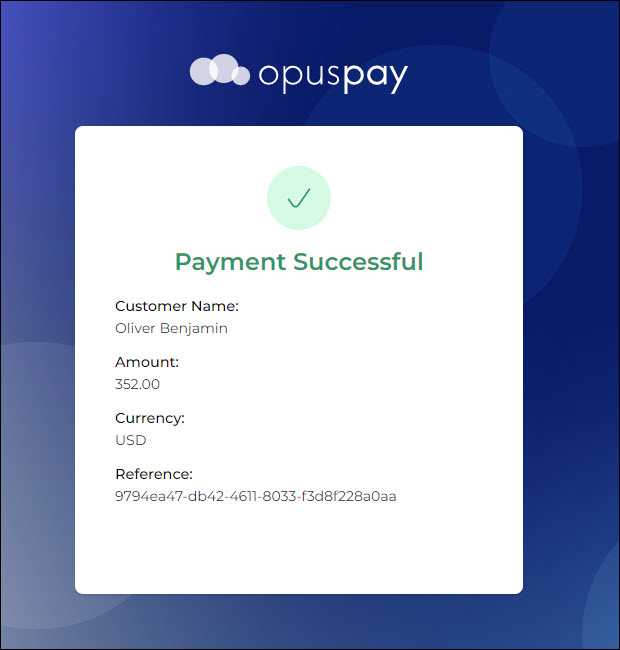
The payment has been processed successfully. In byondcloud refresh the View Invoice page.
Under Payment Transactions, the status will be updated from PROCESSING to APPROVED.

Back on the Manage Invoices page, the Invoice Status has updated to Invoice – Paid. It also updated the Total Paid and Amount Owing fields.

Send Payment Link to
On the Add Payment pop-up, when you’ve selected Online Payment, select the Send Payment Link to option.
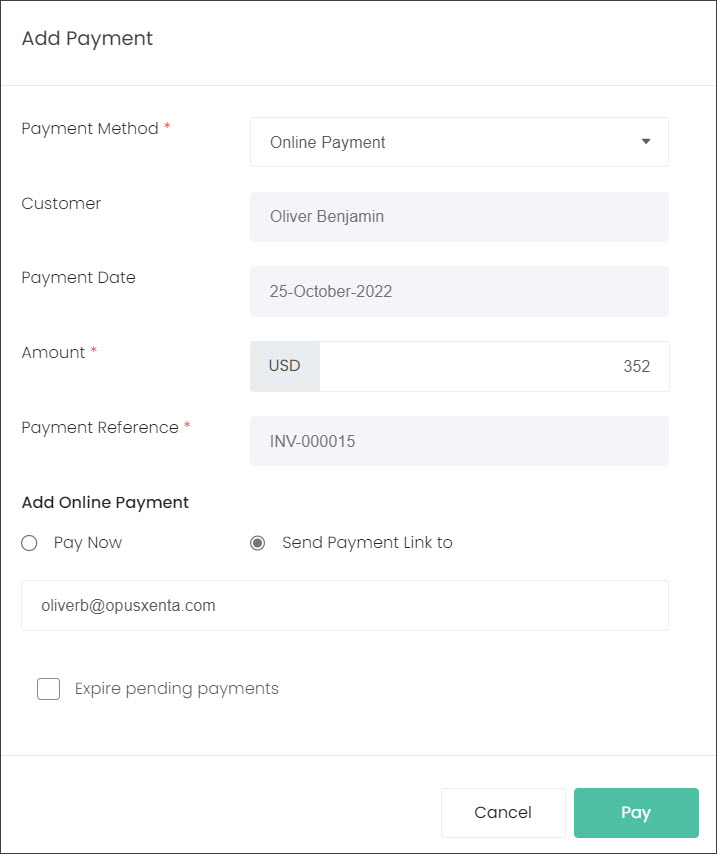
This method also uses your opuspay integration, but instead of entering the customer’s payment details yourself, you email a payment link to the customer.
The customer’s email will be auto-populated, if there is one recorded in byondcloud. If the customer’s email is not recorded in the system the user can type it in the provided field.
Let’s consider the following scenario: your staff have sold a location and other items to the customer. The customer is in a rush and would like to pay at a later date. Your staff will send an email to the customer with the link to an online checkout page, and then the customer can action the payment from the comfort of their home.
Press Pay.
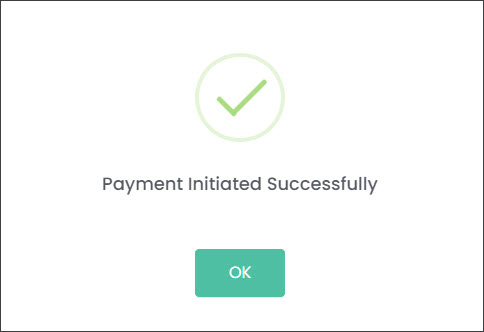
The cemetery customer will receive an email with a Pay Now button and an Invoice attached.
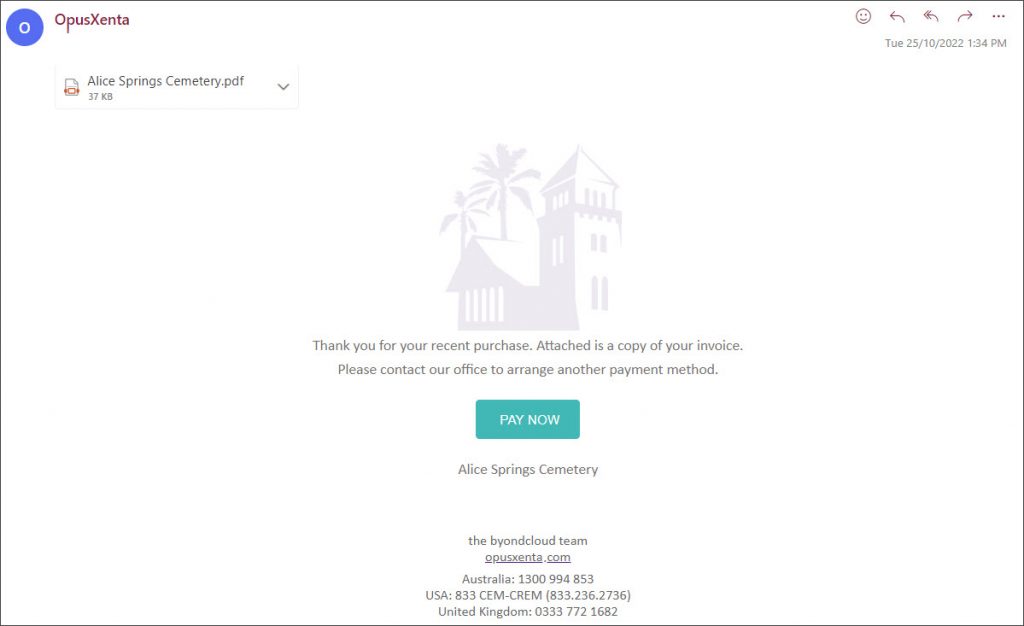
When the customer presses the Pay Now button, a new window with an online checkout page hosted by opuspay will open in the browser. They then follow the same process that was outlined above in the Pay Now section.
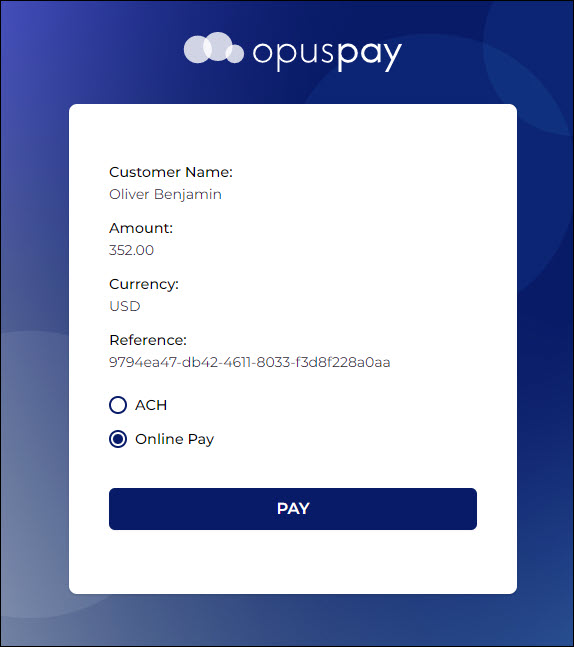
Once the customer has paid, it will be reflected in your byondcloud system.

